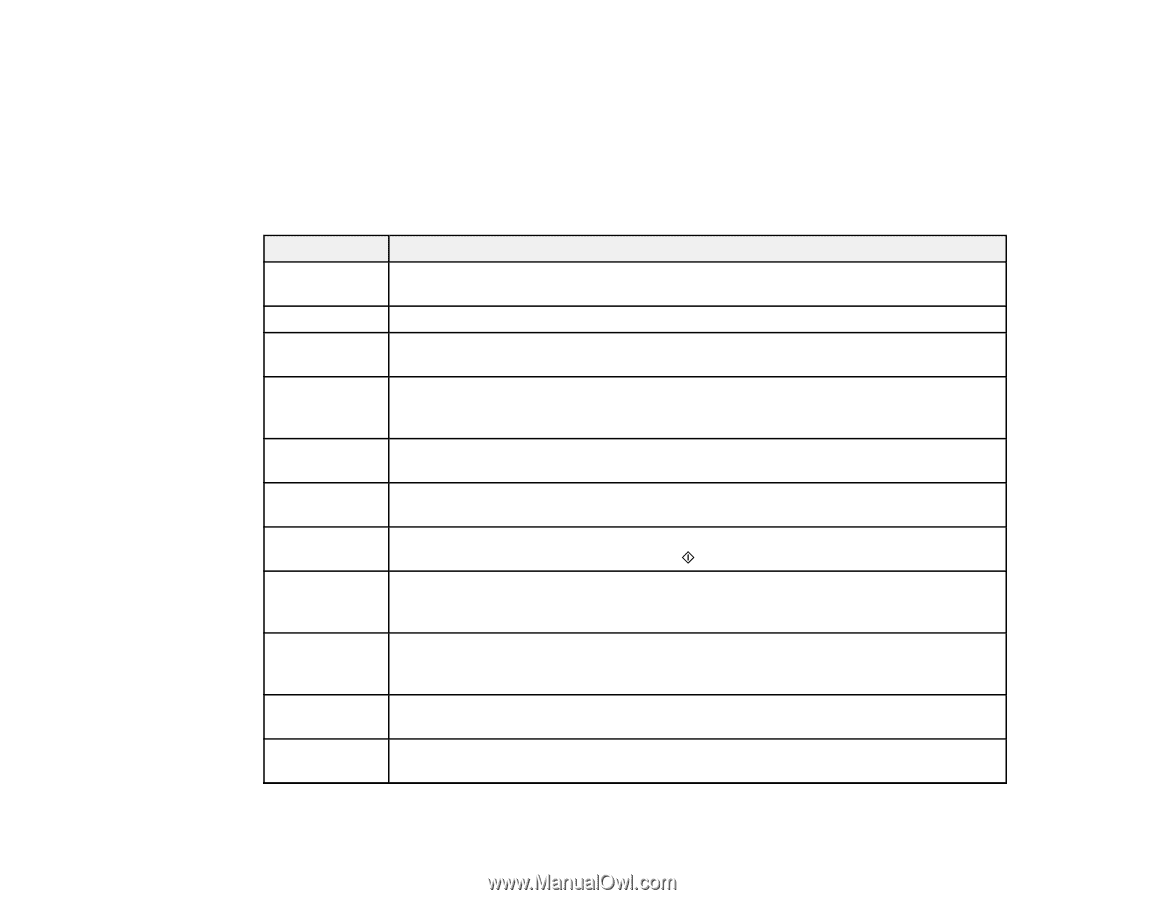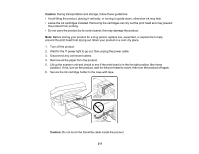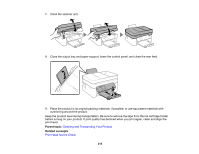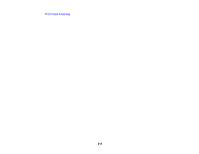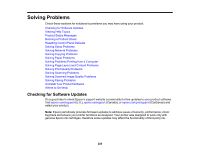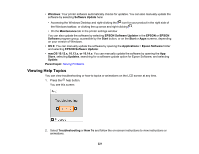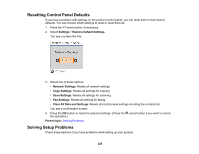Epson WorkForce WF-2830 Users Guide - Page 222
Product Status Messages, Parent topic, LCD code, Condition/solution, Paper Setup Auto Display
 |
View all Epson WorkForce WF-2830 manuals
Add to My Manuals
Save this manual to your list of manuals |
Page 222 highlights
Parent topic: Solving Problems Product Status Messages You can often diagnose problems with your product by checking the messages on its LCD screen. Note: If the LCD screen is dark, press any button on the control panel to wake the product from sleep mode. LCD code (E-01) (E-02) (E-12) (W-01) (W-12) (W-13) (W-14) (I-22) (I-23) (I-31) (I-41) Condition/solution A printer error has occurred. Turn the product off and then back on again. If the error continues, check for a paper jam. If there is no paper jam, contact Epson for support. A scanner error has occurred. Turn the product off and then back on again. A borderless printing ink pad needs to be replaced. Contact Epson for support. Borderless printing is not available, but printing with a border is available. Paper is jammed in the product. Remove the jammed paper, then press the button indicated on the LCD screen to clear the error. If the error continues, turn the product off and back on again. An ink cartridge is installed incorrectly. Press down each ink cartridge to make sure it is firmly installed. The ink cartridge displayed on the LCD screen is not recognized by your product. Make sure you installed genuine Epson ink cartridges. A borderless printing ink pad is nearing the end of its service life. Contact Epson for support. (To continue printing, press the start button.) To establish a wireless connection using a router or access point, press the button on the router or access point, or click the button on its wireless settings screen displayed on your computer. Enter the PIN code displayed on the LCD screen into the router, access point, or computer within two minutes. If you wait longer than two minutes, a time-out error occurs, the code changes, and you must enter a new code. To make wireless connection settings from your computer, run the installer and follow the on-screen instructions. The Paper Setup Auto Display option is disabled. You must enable Paper Setup Auto Display to use AirPrint. 222