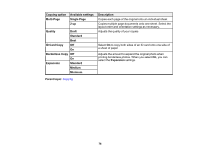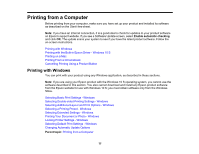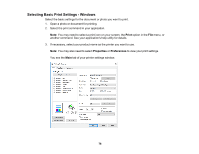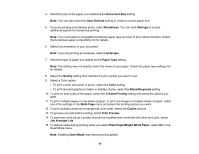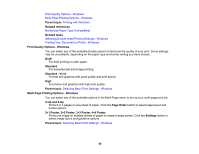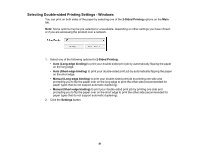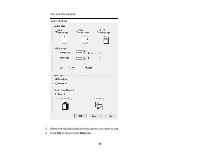Epson WorkForce WF-2830 Users Guide - Page 80
Print Quality Options - Windows, Multi- Printing Options - Windows
 |
View all Epson WorkForce WF-2830 manuals
Add to My Manuals
Save this manual to your list of manuals |
Page 80 highlights
Print Quality Options - Windows Multi-Page Printing Options - Windows Parent topic: Printing with Windows Related references Borderless Paper Type Compatibility Related tasks Selecting Double-sided Printing Settings - Windows Printing Your Document or Photo - Windows Print Quality Options - Windows You can select any of the available Quality options to fine-tune the quality of your print. Some settings may be unavailable, depending on the paper type and border setting you have chosen. Draft For draft printing on plain paper. Standard For everyday text and image printing. Standard - Vivid For text and graphics with good quality and print speed. High For photos and graphics with high print quality. Parent topic: Selecting Basic Print Settings - Windows Multi-Page Printing Options - Windows You can select any of the available options in the Multi-Page menu to set up your multi-page print job. 2-Up and 4-Up Prints 2 or 4 pages on one sheet of paper. Click the Page Order button to select page layout and border options. 2×1 Poster, 2×2 Poster, 3×3 Poster, 4×4 Poster Prints one image on multiple sheets of paper to create a larger poster. Click the Settings button to select image layout and guideline options. Parent topic: Selecting Basic Print Settings - Windows 80