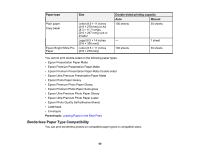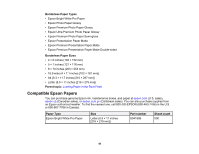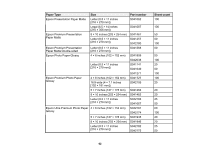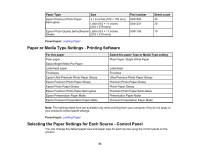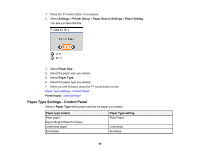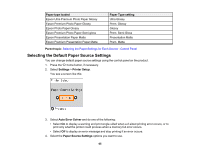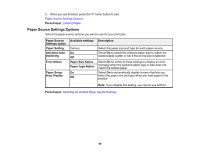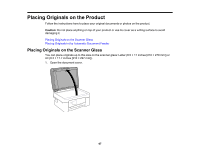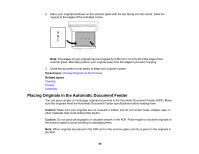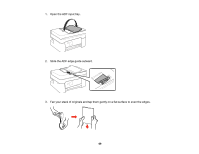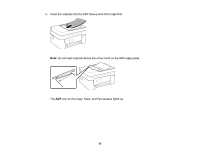Epson WorkForce WF-2830 Users Guide - Page 65
Selecting the Default Paper Source Settings, Paper type loaded, Paper Type setting, Parent topic
 |
View all Epson WorkForce WF-2830 manuals
Add to My Manuals
Save this manual to your list of manuals |
Page 65 highlights
Paper type loaded Epson Ultra Premium Photo Paper Glossy Epson Premium Photo Paper Glossy Epson Photo Paper Glossy Epson Premium Photo Paper Semi-gloss Epson Presentation Paper Matte Epson Premium Presentation Paper Matte Paper Type setting Ultra Glossy Prem. Glossy Glossy Prem. Semi-Gloss Presentation Matte Prem. Matte Parent topic: Selecting the Paper Settings for Each Source - Control Panel Selecting the Default Paper Source Settings You can change default paper source settings using the control panel on the product. 1. Press the home button, if necessary. 2. Select Settings > Printer Setup. You see a screen like this: 3. Select Auto Error Solver and do one of the following: • Select On to display a warning and print single-sided when a 2-sided printing error occurs, or to print only what the printer could process when a memory full error occurs. • Select Off to display an error message and stop printing if an error occurs. 4. Select the Paper Source Settings options you want to use. 65