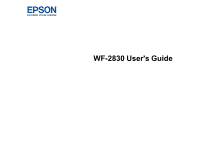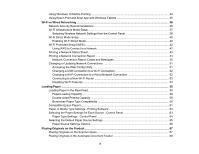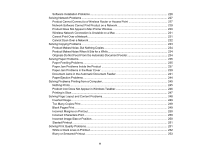4
Using Windows 10 Mobile Printing
....................................................................................................
34
Using Epson Print and Scan App with Windows Tablets
...................................................................
35
Wi-Fi or Wired Networking
........................................................................................................................
36
Network Security Recommendations
.................................................................................................
36
Wi-Fi Infrastructure Mode Setup
.........................................................................................................
37
Selecting Wireless Network Settings from the Control Panel
........................................................
38
Wi-Fi Direct Mode Setup
....................................................................................................................
40
Enabling Wi-Fi Direct Mode
...........................................................................................................
40
Wi-Fi Protected Setup (WPS)
.............................................................................................................
42
Using WPS to Connect to a Network
.............................................................................................
42
Printing a Network Status Sheet
.........................................................................................................
43
Printing a Network Connection Report
...............................................................................................
44
Network Connection Report Codes and Messages
.......................................................................
45
Changing or Updating Network Connections
.....................................................................................
51
Accessing the Web Config Utility
...................................................................................................
51
Changing a USB Connection to a Wi-Fi Connection
......................................................................
52
Changing a Wi-Fi Connection to a Wired Network Connection
......................................................
52
Connecting to a New Wi-Fi Router
................................................................................................
53
Disabling Wi-Fi Features
...............................................................................................................
53
Loading Paper
...........................................................................................................................................
55
Loading Paper in the Rear Feed
.........................................................................................................
55
Paper Loading Capacity
................................................................................................................
59
Double-sided Printing Capacity
.....................................................................................................
59
Borderless Paper Type Compatibility
............................................................................................
60
Compatible Epson Papers
..................................................................................................................
61
Paper or Media Type Settings - Printing Software
..............................................................................
63
Selecting the Paper Settings for Each Source - Control Panel
...........................................................
63
Paper Type Settings - Control Panel
.............................................................................................
64
Selecting the Default Paper Source Settings
......................................................................................
65
Paper Source Settings Options
.....................................................................................................
66
Placing Originals on the Product
.............................................................................................................
67
Placing Originals on the Scanner Glass
.............................................................................................
67
Placing Originals in the Automatic Document Feeder
........................................................................
68