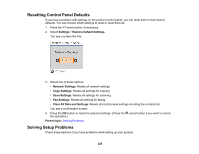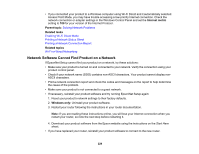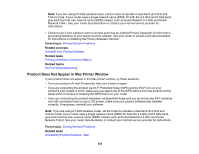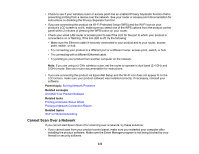Epson WorkForce WF-2830 Users Guide - Page 229
Network Software Cannot Find Product on a Network, Solving Network Problems
 |
View all Epson WorkForce WF-2830 manuals
Add to My Manuals
Save this manual to your list of manuals |
Page 229 highlights
• If you connected your product to a Windows computer using Wi-Fi Direct and it automatically selected Access Point Mode, you may have trouble accessing a low-priority Internet connection. Check the network connection or adapter settings in the Windows Control Panel and set the Internet metric setting to 100 for your version of the Internet Protocol. Parent topic: Solving Network Problems Related tasks Enabling Wi-Fi Direct Mode Printing a Network Status Sheet Printing a Network Connection Report Related topics Wi-Fi or Wired Networking Network Software Cannot Find Product on a Network If EpsonNet Setup cannot find your product on a network, try these solutions: • Make sure your product is turned on and connected to your network. Verify the connection using your product control panel. • Check if your network name (SSID) contains non-ASCII characters. Your product cannot display non- ASCII characters. • Print a network connection report and check the codes and messages on the report to help determine the cause of the problem. • Make sure your product is not connected to a guest network. • If necessary, reinstall your product software and try running EpsonNet Setup again: 1. Reset your product's network settings to their factory defaults. 2. Windows only: Uninstall your product software. 3. Restart your router following the instructions in your router documentation. Note: If you are reading these instructions online, you will lose your Internet connection when you restart your router, so note the next step before restarting it. 4. Download your product software from the Epson website using the instructions on the Start Here sheet. • If you have replaced your router, reinstall your product software to connect to the new router. 229