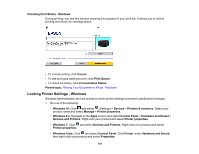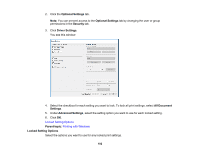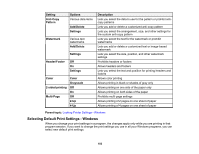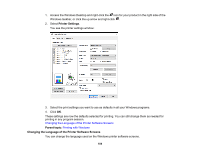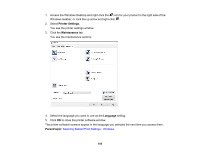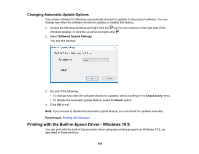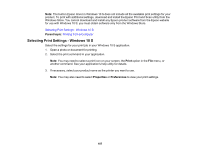Epson WorkForce WF-2860 Users Guide - Page 106
Changing Automatic Update Options, Printing with the Built-in Epson Driver - Windows 10 S
 |
View all Epson WorkForce WF-2860 manuals
Add to My Manuals
Save this manual to your list of manuals |
Page 106 highlights
Changing Automatic Update Options Your printer software for Windows automatically checks for updates to the product software. You can change how often the software checks for updates or disable this feature. 1. Access the Windows Desktop and right-click the icon for your product in the right side of the Windows taskbar, or click the up arrow and right-click . 2. Select Software Update Settings. You see this window: 3. Do one of the following: • To change how often the software checks for updates, select a setting in the Check every menu. • To disable the automatic update feature, select the Never option. 4. Click OK to exit. Note: If you choose to disable the automatic update feature, you can check for updates manually. Parent topic: Printing with Windows Printing with the Built-in Epson Driver - Windows 10 S You can print with the built-in Epson printer driver using any printing program on Windows 10 S, as described in these sections. 106