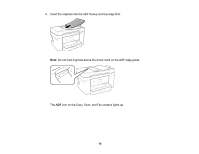Epson WorkForce WF-2860 Users Guide - Page 73
Paper Type Settings - Control Panel, Selecting the Default Printer Settings
 |
View all Epson WorkForce WF-2860 manuals
Add to My Manuals
Save this manual to your list of manuals |
Page 73 highlights
3. Do one of the following to select your paper settings: • Select a Paper Size and Paper Type setting. • Select Favorite Paper Settings to select from a list of saved presets. Note: You can change your preset settings by selecting the right arrow button next to the preset. Paper Type Settings - Control Panel Parent topic: Selecting the Default Printer Settings Paper Type Settings - Control Panel Select a Paper Type setting that matches the paper you loaded. Paper type loaded Paper Type setting Plain paper Plain Paper Epson Bright White Paper Epson Photo Quality Self-adhesive Sheets Epson Iron-on Cool Peel Transfer paper Envelopes Envelope Epson Ultra Premium Photo Paper Glossy Ultra Glossy Epson Premium Photo Paper Glossy Prem. Glossy Epson Photo Paper Glossy Glossy Epson Premium Photo Paper Semi-gloss Prem. Semi-Gloss Epson Ultra Premium Photo Paper Luster Epson Presentation Paper Matte Prem. Matte Epson Premium Presentation Paper Matte Epson Ultra Premium Presentation Paper Matte Epson Premium Presentation Paper Matte Doublesided Epson Brochure & Flyer Paper Matte Double-sided Parent topic: Selecting the Paper Settings - Control Panel 73