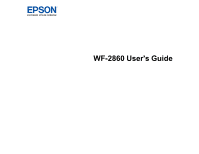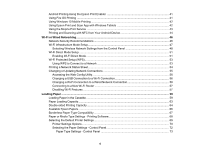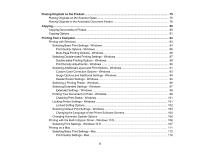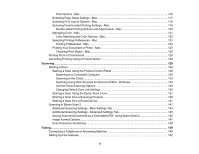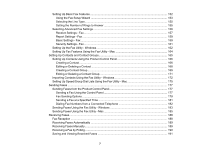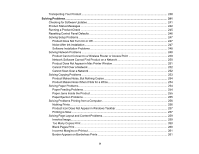4
Android Printing Using the Epson Print Enabler
................................................................................
41
Using Fire OS Printing
.......................................................................................................................
41
Using Windows 10 Mobile Printing
....................................................................................................
42
Using Epson Print and Scan App with Windows Tablets
...................................................................
42
Using the Mopria Print Service
..........................................................................................................
43
Printing and Scanning with NFC from Your Android Device
...............................................................
44
Wi-Fi or Wired Networking
........................................................................................................................
46
Network Security Recommendations
.................................................................................................
46
Wi-Fi Infrastructure Mode Setup
.........................................................................................................
47
Selecting Wireless Network Settings from the Control Panel
........................................................
48
Wi-Fi Direct Mode Setup
....................................................................................................................
51
Enabling Wi-Fi Direct Mode
...........................................................................................................
51
Wi-Fi Protected Setup (WPS)
.............................................................................................................
53
Using WPS to Connect to a Network
.............................................................................................
53
Printing a Network Status Sheet
.........................................................................................................
54
Changing or Updating Network Connections
.....................................................................................
55
Accessing the Web Config Utility
...................................................................................................
56
Changing a USB Connection to a Wi-Fi Connection
......................................................................
56
Changing a Wi-Fi Connection to a Wired Network Connection
......................................................
56
Connecting to a New Wi-Fi Router
................................................................................................
57
Disabling Wi-Fi Features
...............................................................................................................
57
Loading Paper
...........................................................................................................................................
59
Loading Paper in the Cassette
...........................................................................................................
59
Paper Loading Capacity
.....................................................................................................................
63
Double-sided Printing Capacity
..........................................................................................................
64
Available Epson Papers
.....................................................................................................................
66
Borderless Paper Type Compatibility
.................................................................................................
67
Paper or Media Type Settings - Printing Software
..............................................................................
68
Selecting the Default Printer Settings
.................................................................................................
69
Printer Settings Options
.................................................................................................................
70
Selecting the Paper Settings - Control Panel
.................................................................................
72
Paper Type Settings - Control Panel
........................................................................................
73