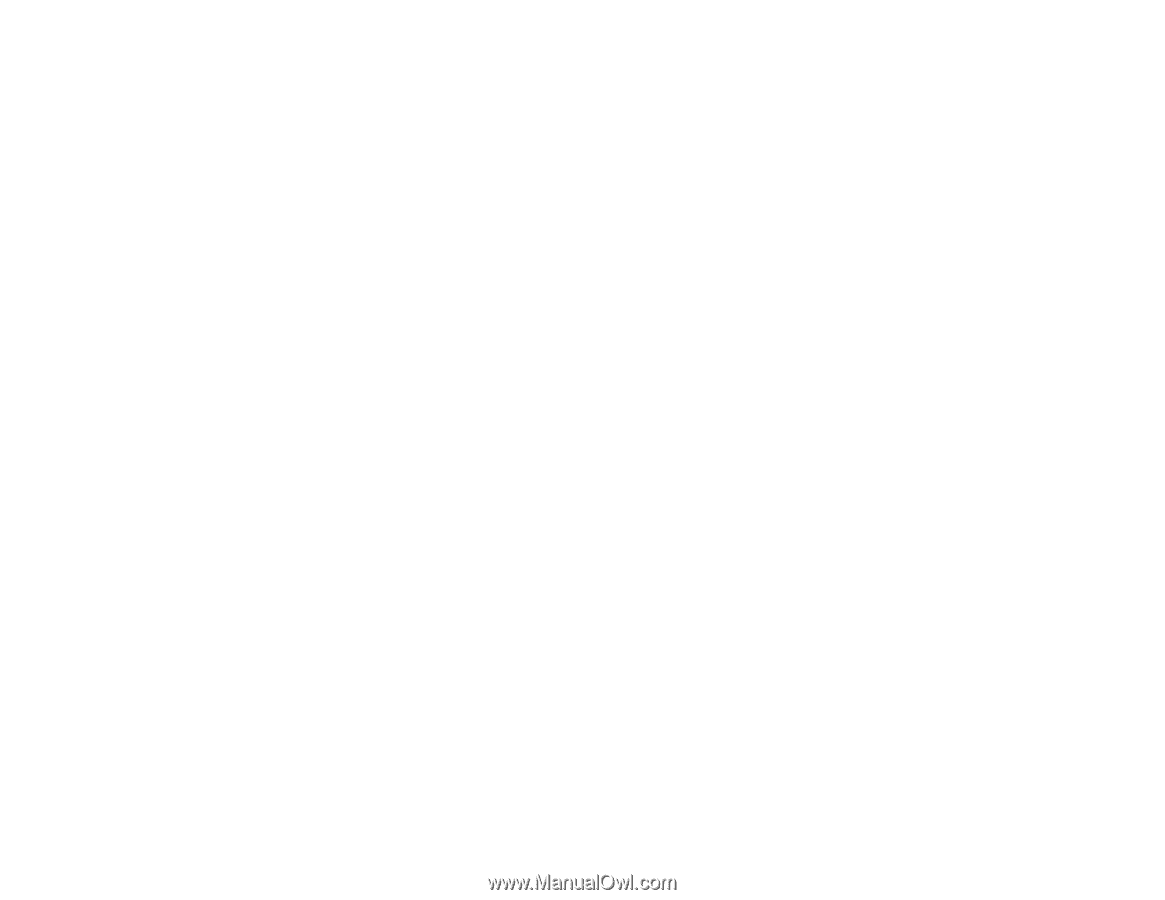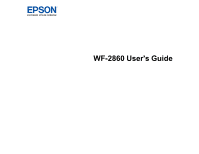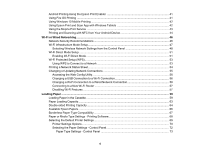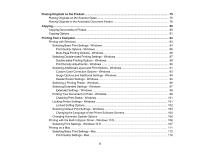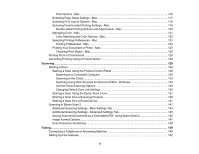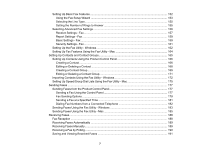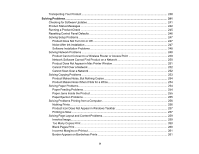5
Placing Originals on the Product
.............................................................................................................
75
Placing Originals on the Scanner Glass
.............................................................................................
75
Placing Originals in the Automatic Document Feeder
........................................................................
76
Copying
......................................................................................................................................................
80
Copying Documents or Photos
...........................................................................................................
80
Copying Options
.................................................................................................................................
81
Printing from a Computer
.........................................................................................................................
83
Printing with Windows
........................................................................................................................
83
Selecting Basic Print Settings - Windows
......................................................................................
84
Print Quality Options - Windows
...............................................................................................
86
Multi-Page Printing Options - Windows
.....................................................................................
86
Selecting Double-sided Printing Settings - Windows
.....................................................................
87
Double-sided Printing Options - Windows
.................................................................................
89
Print Density Adjustments - Windows
.......................................................................................
90
Selecting Additional Layout and Print Options - Windows
.............................................................
91
Custom Color Correction Options - Windows
............................................................................
93
Image Options and Additional Settings - Windows
....................................................................
94
Header/Footer Settings - Windows
...........................................................................................
95
Selecting a Printing Preset - Windows
...........................................................................................
96
Selecting Extended Settings - Windows
........................................................................................
97
Extended Settings - Windows
...................................................................................................
98
Printing Your Document or Photo - Windows
.................................................................................
99
Checking Print Status - Windows
............................................................................................
101
Locking Printer Settings - Windows
.............................................................................................
101
Locked Setting Options
...........................................................................................................
102
Selecting Default Print Settings - Windows
..................................................................................
103
Changing the Language of the Printer Software Screens
.......................................................
104
Changing Automatic Update Options
..........................................................................................
106
Printing with the Built-in Epson Driver - Windows 10 S
.....................................................................
106
Selecting Print Settings - Windows 10 S
......................................................................................
107
Printing on a Mac
.............................................................................................................................
111
Selecting Basic Print Settings - Mac
............................................................................................
112
Print Quality Settings - Mac
.....................................................................................................
116