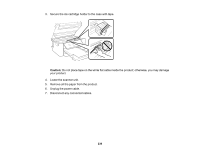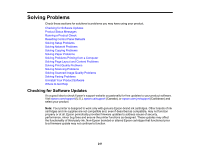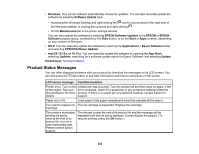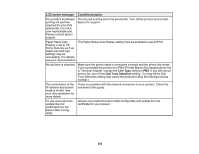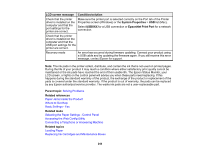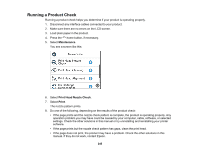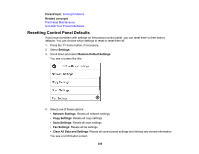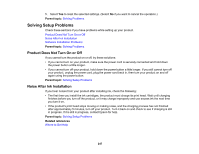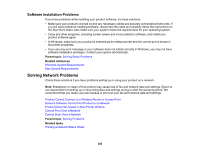Epson WorkForce WF-2860 Users Guide - Page 243
LCD screen message, Condition/solution, Line Type, Dial Tone Detection, Please contact Epson
 |
View all Epson WorkForce WF-2860 manuals
Add to My Manuals
Save this manual to your list of manuals |
Page 243 highlights
LCD screen message Condition/solution The printer's borderless printing ink pad has reached the end of its service life. It is not a user-replaceable part. Please contact Epson support. The ink pad is at the end of its service life. Turn off the product and contact Epson for support. Paper Setup Auto The Paper Setup Auto Display setting must be enabled to use AirPrint. Display is set to Off. Some features such as paper size and type settings may be unavailable. For details, see your documentation. No dial tone is detected. Make sure the phone cable is connected correctly and the phone line works. If you connected the product to a PBX (Private Branch Exchange) phone line or Terminal Adapter, change the Line Type setting to PBX. If you still cannot send a fax, turn off the Dial Tone Detection setting. (Turning off the Dial Tone Detection setting may cause the product to drop the first digit of a fax number.) The combination of the IP address and subnet mask is invalid. See your documentation for more details. There is a problem with the network connection to your product. Check the solutions in this guide. To use cloud services, update the root certificate from the Epson Web Config utility. Access your product's built-in Web Config utility and update the root certificate for your product. 243