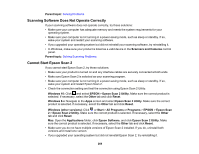Epson WorkForce WF-2860 Users Guide - Page 274
Scanned Image Edges are Cropped, Solving Faxing Problems, Cannot Send or Receive Faxes
 |
View all Epson WorkForce WF-2860 manuals
Add to My Manuals
Save this manual to your list of manuals |
Page 274 highlights
Parent topic: Solving Scanned Image Quality Problems Related tasks Scanning in Epson Scan 2 Scanned Image Edges are Cropped If the edges of a scanned image are cropped, make sure your original is placed correctly for scanning. If necessary, move your original away from the edges of the scanner glass slightly. Parent topic: Solving Scanned Image Quality Problems Related topics Placing Originals on the Product Solving Faxing Problems Check these solutions if you have problems faxing with your product. Cannot Send or Receive Faxes Cannot Receive Faxes with a Telephone Connected to Your Product Fax Memory Full Error Appears Sent Fax Quality is Poor Sent Fax is Received in an Incorrect Size Received Fax Quality is Poor Received Fax is Not Printed Parent topic: Solving Problems Cannot Send or Receive Faxes If you cannot send or receive faxes, try these solutions: • If you are faxing from a computer, use the Epson FAX Utility to send your fax. • Make sure the recipient's fax machine is turned on and working. • Make sure paper is loaded correctly in your product. • Make sure you have set up your header information and have not blocked your caller ID. Otherwise, your faxes might be rejected by the recipient's fax machine. • If you did not connect a telephone to your product, set the Receive Mode setting to Auto so you can receive faxes automatically. • Check that the cable connecting your telephone wall jack to your product's LINE port is secure. 274