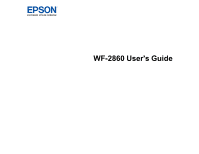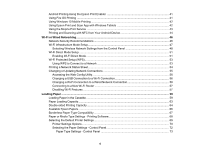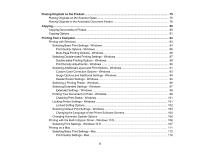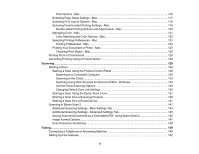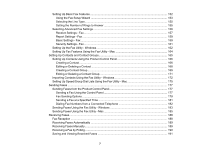3
Contents
WF-2860 User's Guide
...............................................................................................................................
13
Product Basics
..........................................................................................................................................
14
Using the Control Panel
.....................................................................................................................
14
Control Panel Buttons and Lights
..................................................................................................
15
The LCD Screen
.......................................................................................................................
16
Status Icon Information
.............................................................................................................
16
Navigating the LCD Screen
.......................................................................................................
18
Entering Characters on the LCD Screen
...................................................................................
19
Viewing Animations
...................................................................................................................
20
Selecting the Date and Time
.........................................................................................................
22
Changing LCD Screen Language
..................................................................................................
23
Adjusting Control Panel Sounds
....................................................................................................
24
Adjusting the Screen Brightness
....................................................................................................
25
Turning Off the Operation Time Out Setting
..................................................................................
26
Product Parts Locations
.....................................................................................................................
27
Product Parts - Front
.....................................................................................................................
28
Product Parts - Inside
....................................................................................................................
29
Product Parts - Back
......................................................................................................................
30
Using Power Saving Settings
.............................................................................................................
31
Changing the Sleep Timer Settings
...............................................................................................
31
Changing the Power Off Timer Settings
........................................................................................
32
Epson Connect Solutions for Smartphones, Tablets, and More
.........................................................
33
Setting Up Epson Connect Services
..............................................................................................
34
Using Epson Email Print
...............................................................................................................
36
Using the Epson iPrint Mobile App
................................................................................................
36
Using Epson Remote Print
...........................................................................................................
37
Using Epson Scan to Cloud
...........................................................................................................
37
Using AirPrint
....................................................................................................................................
38
Using Google Cloud Print
...................................................................................................................
39
Setting Up Google Cloud Print on a Chromebook
.........................................................................
40