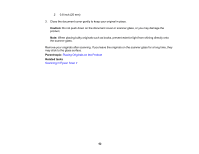Epson XP-4200 Users Guide - Page 57
Turning Off the Paper Setting Alert, Selecting the Paper Settings - Control Panel
 |
View all Epson XP-4200 manuals
Add to My Manuals
Save this manual to your list of manuals |
Page 57 highlights
Turning Off the Paper Setting Alert The paper setting alert warns you when the paper settings do not match the paper you loaded. You can turn off this feature from the product's control panel. 1. Press the home button, if necessary. 2. Select Settings > Guide Functions > Paper Mismatch. 3. Set the Paper Mismatch setting to Off. Parent topic: Loading Paper Related tasks Selecting the Paper Settings - Control Panel Selecting the Paper Settings - Control Panel You can change the default paper size and paper type using the control panel on the product. 1. Press the home button, if necessary. 2. Select Settings > Printer Settings > Paper Source Setting. 3. Make sure the Paper Setup Auto Display setting is set to On. Note: Disabling this feature turns off the automatic display of the paper settings selection screen after you load paper in the product. If this setting is disabled, you cannot use AirPrint. 4. Select Paper Setup. 5. Do one of the following to select your paper settings: • Select a Paper Size and Paper Type setting. • Select Favorite Paper Settings to select from a list of saved presets. Note: You can change your preset settings by highlighting a preset and pressing the right arrow button. • Select the icon to change back to your previous paper settings. Paper Type Settings - Control Panel Parent topic: Loading Paper 57