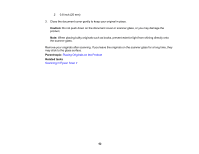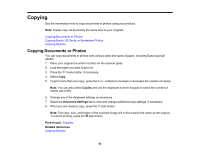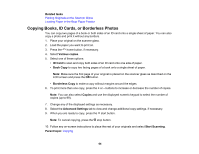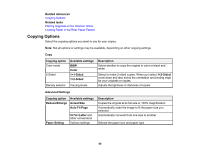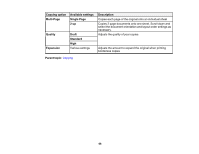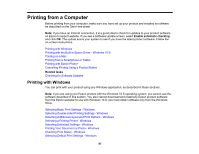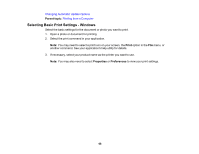Epson XP-4200 Users Guide - Page 63
Copying, Copying Documents or Photos
 |
View all Epson XP-4200 manuals
Add to My Manuals
Save this manual to your list of manuals |
Page 63 highlights
Copying See the information here to copy documents or photos using your product. Note: Copies may not be exactly the same size as your originals. Copying Documents or Photos Copying Books, ID Cards, or Borderless Photos Copying Options Copying Documents or Photos You can copy documents or photos onto various sizes and types of paper, including Epson special papers. 1. Place your original document or photo on the scanner glass. 2. Load the paper you want to print on. 3. Press the home button, if necessary. 4. Select Copy. 5. To print more than one copy, press the + or - buttons to increase or decrease the number of copies. Note: You can also select Copies and use the displayed numeric keypad to select the number of copies (up to 99). 6. Change any of the displayed settings as necessary. 7. Select the Advanced Settings tab to view and change additional copy settings, if necessary. 8. When you are ready to copy, press the start button. Note: The color, size, and border of the scanned image will not be exactly the same as the original. To cancel printing, press the stop button. Parent topic: Copying Related references Copying Options 63