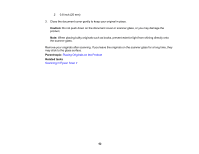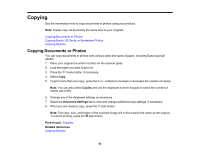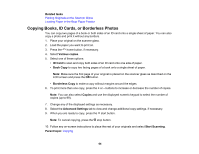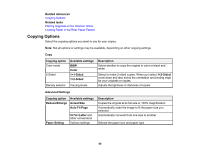Epson XP-4200 Users Guide - Page 60
Placing Originals on the Product, Placing Originals on the Scanner Glass
 |
View all Epson XP-4200 manuals
Add to My Manuals
Save this manual to your list of manuals |
Page 60 highlights
Placing Originals on the Product Follow the instructions here to place your original documents or photos on the product. Caution: Do not place anything on top of your product or use its cover as a writing surface to avoid damaging it. Placing Originals on the Scanner Glass Placing Originals on the Scanner Glass You can place originals up to this size on the scanner glass: Letter (8.5 × 11 inches [216 × 279 mm]) or A4 (8.3 × 11.7 inches [210 × 297 mm]). 1. Open the document cover. Note: If there is any dust or dirt on the scanner glass, the scanning range may expand to include it, so the image of the original may be displaced or reduced. Remove any dust and dirt on the scanner glass before scanning. 2. Do one of the following to place your originals: • Single sheet: Place your original facedown on the scanner glass with the top facing into the corner. Slide the original to the edges of the indicated corner. 60