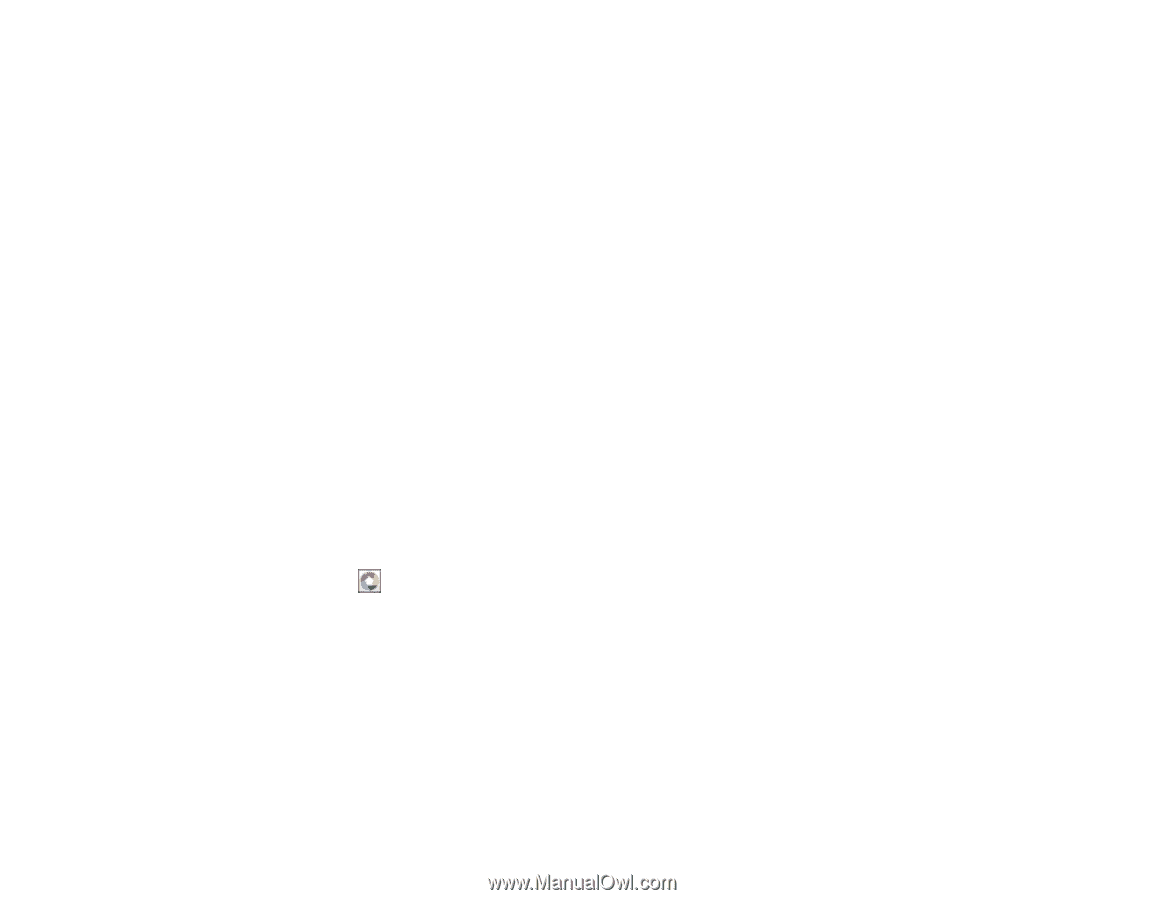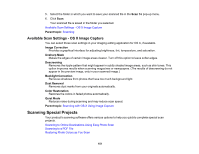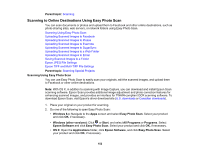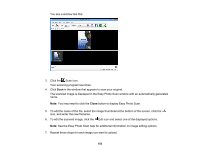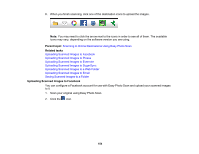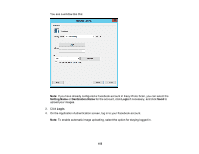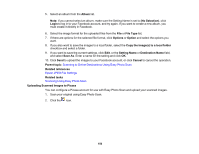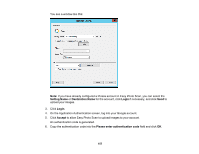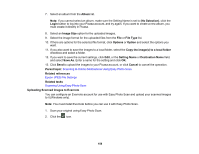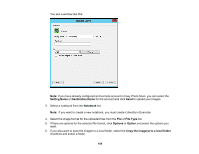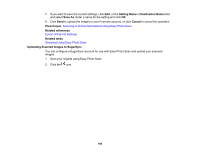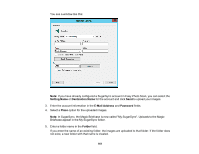Epson XP-630 User Manual - Page 156
Uploading Scanned Images to Picasa, Setting Name
 |
View all Epson XP-630 manuals
Add to My Manuals
Save this manual to your list of manuals |
Page 156 highlights
5. Select an album from the Album list. Note: If you cannot select an album, make sure the Setting Name is set to (No Selection), click Login to log in to your Facebook account, and try again. If you want to create a new album, you must create it directly in Facebook. 6. Select the image format for the uploaded files from the File or File Type list. 7. If there are options for the selected file format, click Options or Option and select the options you want. 8. If you also want to save the images to a local folder, select the Copy the image(s) to a local folder checkbox and select a folder. 9. If you want to save the current settings, click Edit, or the Setting Name or Destination Name field, and select Save As. Enter a name for the setting and click OK. 10. Click Send to upload the images to your Facebook account, or click Cancel to cancel the operation. Parent topic: Scanning to Online Destinations Using Easy Photo Scan Related references Epson JPEG File Settings Related tasks Scanning Using Easy Photo Scan Uploading Scanned Images to Picasa You can configure a Picasa account for use with Easy Photo Scan and upload your scanned images. 1. Scan your original using Easy Photo Scan. 2. Click the icon. 156