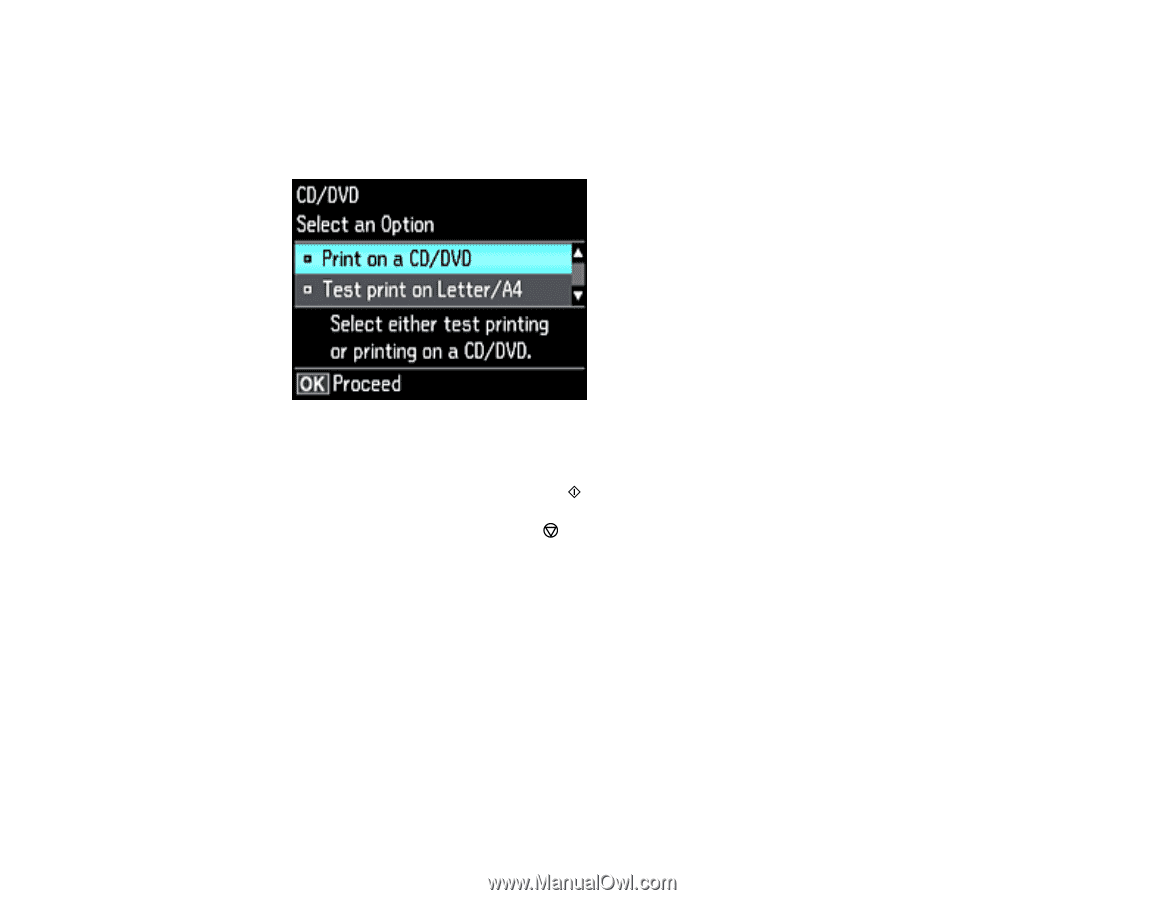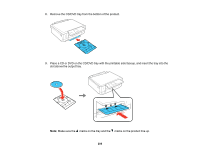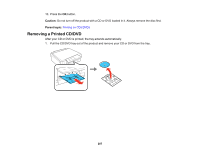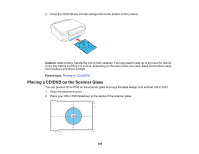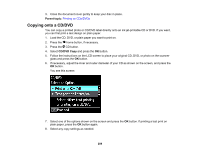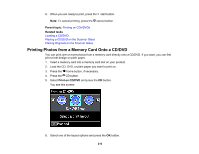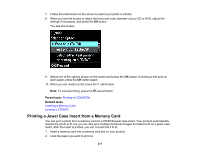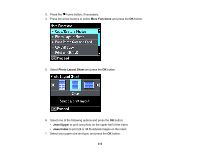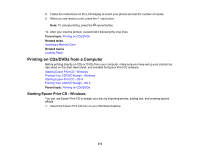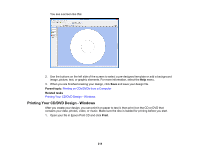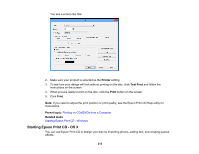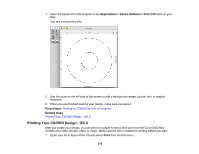Epson XP-630 User Manual - Page 211
Printing a Jewel Case Insert from a Memory Card, Printing on CDs/DVDs, Inserting a Memory Card
 |
View all Epson XP-630 manuals
Add to My Manuals
Save this manual to your list of manuals |
Page 211 highlights
7. Follow the instructions on the screen to select your photo or photos. 8. When you see the screen to adjust the inner and outer diameter of your CD or DVD, adjust the settings if necessary, and press the OK button. You see this screen: 9. Select one of the options shown on the screen and press the OK button. If printing a test print on plain paper, press the OK button again. 10. When you are ready to print, press the start button. Note: To cancel printing, press the cancel button. Parent topic: Printing on CDs/DVDs Related tasks Inserting a Memory Card Loading a CD/DVD Printing a Jewel Case Insert from a Memory Card You can print a photo from a memory card on a CD/DVD jewel case insert. Your product automatically resizes the photo to fit, but you can also print mulitple thumbnail images formatted to fit on a jewel case insert. After the insert is printed, you can cut and fold it to fit. 1. Insert a memory card into a memory card slot on your product. 2. Load the paper you want to print on. 211