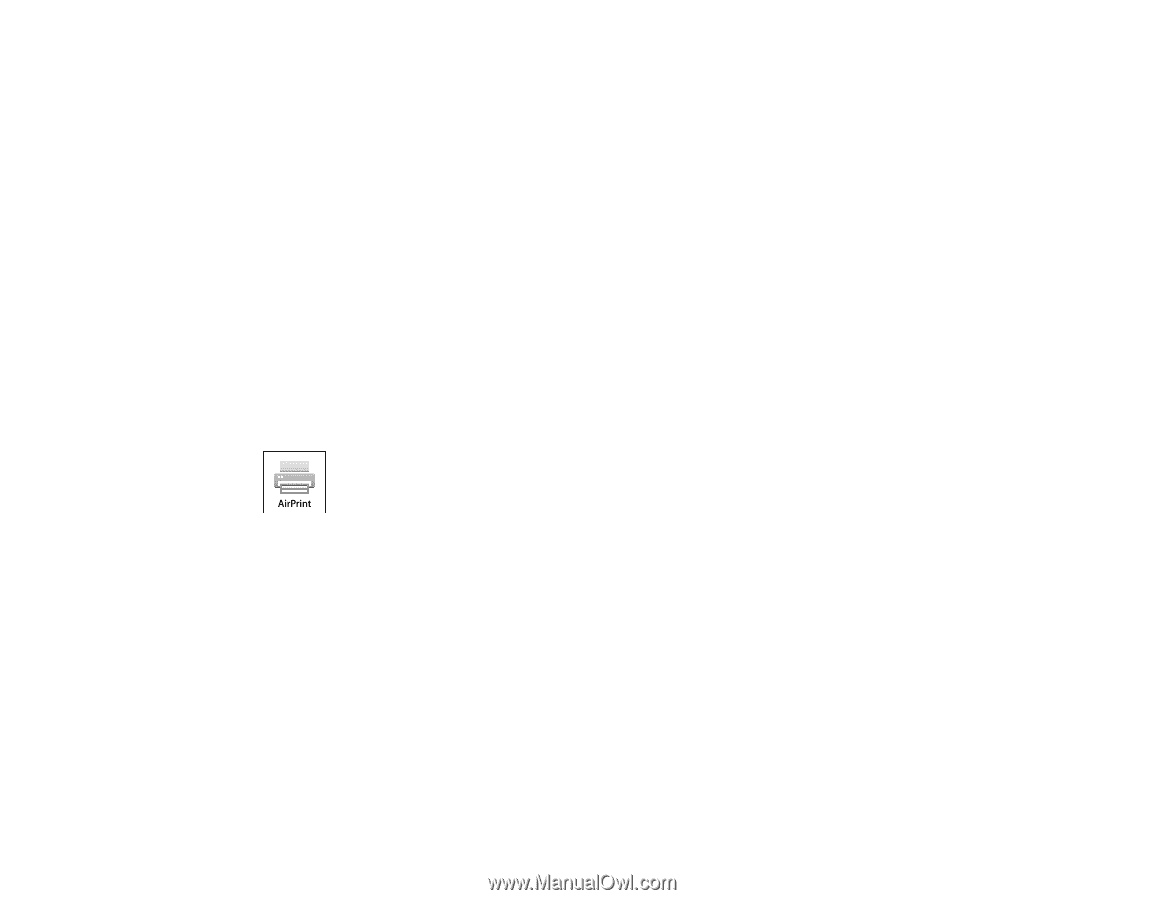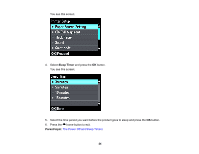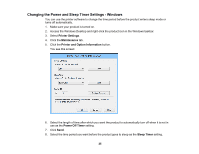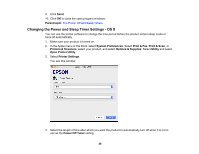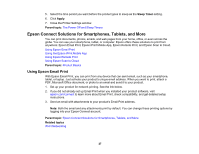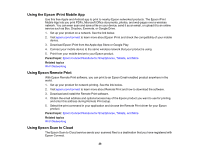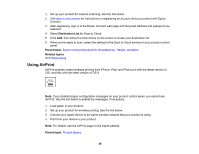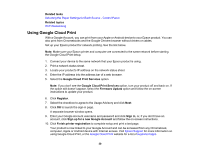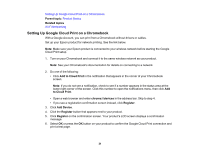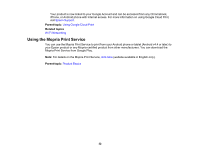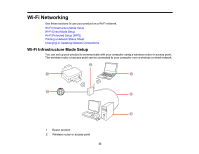Epson XP-630 User Manual - Page 29
Using AirPrint, Destination List, Parent topic, Related topics - not printing
 |
View all Epson XP-630 manuals
Add to My Manuals
Save this manual to your list of manuals |
Page 29 highlights
1. Set up your product for network scanning. See the link below. 2. Visit epson.com/connect for instructions on registering an account and your product with Epson Connect. 3. After registering, sign in to the Epson Connect web page with the email address and password you selected. 4. Select Destination List for Scan to Cloud. 5. Click Add, then follow the instructions on the screen to create your destination list. 6. When you're ready to scan, select the setting for the Scan to Cloud service on your product control panel. Parent topic: Epson Connect Solutions for Smartphones, Tablets, and More Related topics Wi-Fi Networking Using AirPrint AirPrint enables instant wireless printing from iPhone, iPad, and iPod touch with the latest version of iOS, and Mac with the latest version of OS X. Note: If you disabled paper configuration messages on your product control panel, you cannot use AirPrint. See the link below to enable the messages, if necessary. 1. Load paper in your product. 2. Set up your product for wireless printing. See the link below. 3. Connect your Apple device to the same wireless network that your product is using. 4. Print from your device to your product. Note: For details, see the AirPrint page on the Apple website. Parent topic: Product Basics 29