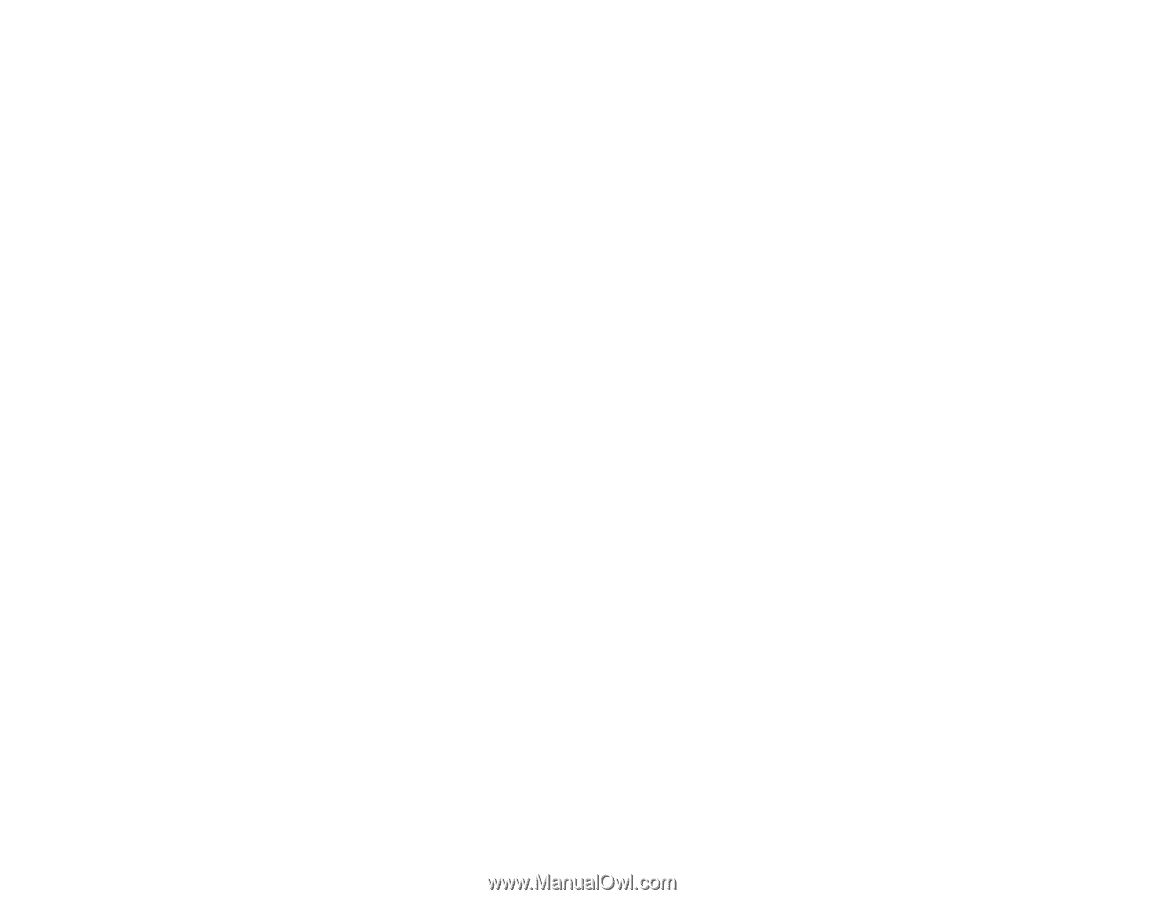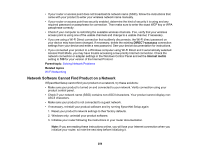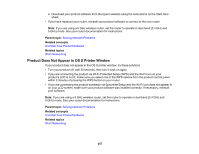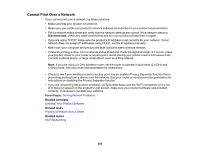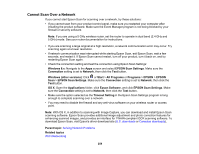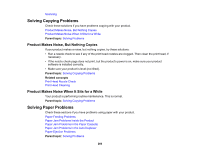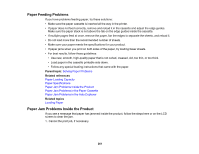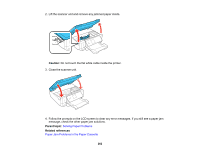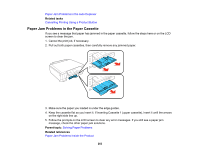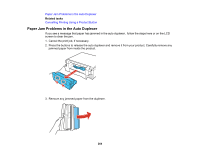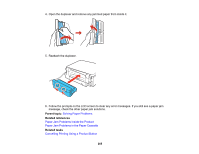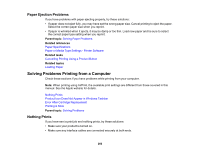Epson XP-630 User Manual - Page 261
Paper Feeding Problems, Paper Jam Problems Inside the Product, Parent topic, Related references
 |
View all Epson XP-630 manuals
Add to My Manuals
Save this manual to your list of manuals |
Page 261 highlights
Paper Feeding Problems If you have problems feeding paper, try these solutions: • Make sure the paper cassette is inserted all the way in the printer. • If paper does not feed correctly, remove and reload it in the cassette and adjust the edge guides. Make sure the paper stack is not above the tab on the edge guides inside the cassette. • If multiple pages feed at once, remove the paper, fan the edges to separate the sheets, and reload it. • Do not load more than the recommended number of sheets. • Make sure your paper meets the specifications for your product. • If paper jams when you print on both sides of the paper, try loading fewer sheets. • For best results, follow these guidelines: • Use new, smooth, high-quality paper that is not curled, creased, old, too thin, or too thick. • Load paper in the cassette printable side down. • Follow any special loading instructions that came with the paper. Parent topic: Solving Paper Problems Related references Paper Loading Capacity Paper Specifications Paper Jam Problems Inside the Product Paper Jam Problems in the Paper Cassette Paper Jam Problems in the Auto Duplexer Related topics Loading Paper Paper Jam Problems Inside the Product If you see a message that paper has jammed inside the product, follow the steps here or on the LCD screen to clear the jam. 1. Cancel the print job, if necessary. 261