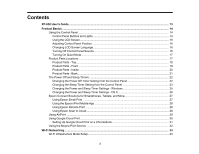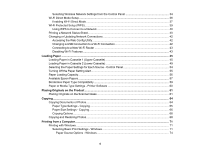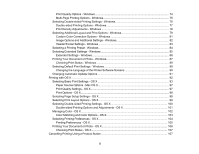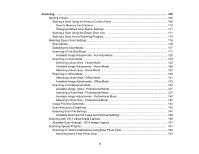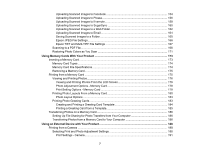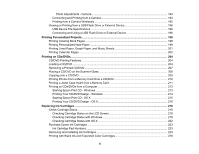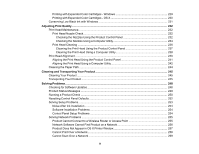Selecting Wireless Network Settings from the Control Panel
........................................................
34
Wi-Fi Direct Mode Setup
....................................................................................................................
36
Enabling Wi-Fi Direct Mode
...........................................................................................................
37
Wi-Fi Protected Setup (WPS)
.............................................................................................................
39
Using WPS to Connect to a Network
.............................................................................................
40
Printing a Network Status Sheet
.........................................................................................................
40
Changing or Updating Network Connections
.....................................................................................
42
Accessing the Web Config Utility
...................................................................................................
42
Changing a USB Connection to a Wi-Fi Connection
......................................................................
42
Connecting to a New Wi-Fi Router
................................................................................................
43
Disabling Wi-Fi Features
...............................................................................................................
43
Loading Paper
...........................................................................................................................................
45
Loading Paper in Cassette 1 (Upper Cassette)
..................................................................................
45
Loading Paper in Cassette 2 (Lower Cassette)
..................................................................................
49
Selecting the Paper Settings for Each Source - Control Panel
...........................................................
54
Turning Off the Paper Setting Alert
.....................................................................................................
55
Paper Loading Capacity
.....................................................................................................................
56
Available Epson Papers
.....................................................................................................................
57
Borderless Paper Type Compatibility
.................................................................................................
59
Paper or Media Type Settings - Printer Software
...............................................................................
60
Placing Originals on the Product
.............................................................................................................
61
Placing Originals on the Scanner Glass
.............................................................................................
61
Copying
......................................................................................................................................................
64
Copying Documents or Photos
...........................................................................................................
64
Paper Type Settings - Copying
......................................................................................................
65
Paper Size Settings - Copying
.......................................................................................................
66
Copying Options
............................................................................................................................
66
Copying and Restoring Photos
...........................................................................................................
68
Printing from a Computer
.........................................................................................................................
71
Printing with Windows
........................................................................................................................
71
Selecting Basic Print Settings - Windows
......................................................................................
71
Paper Source Options - Windows
.............................................................................................
74
4