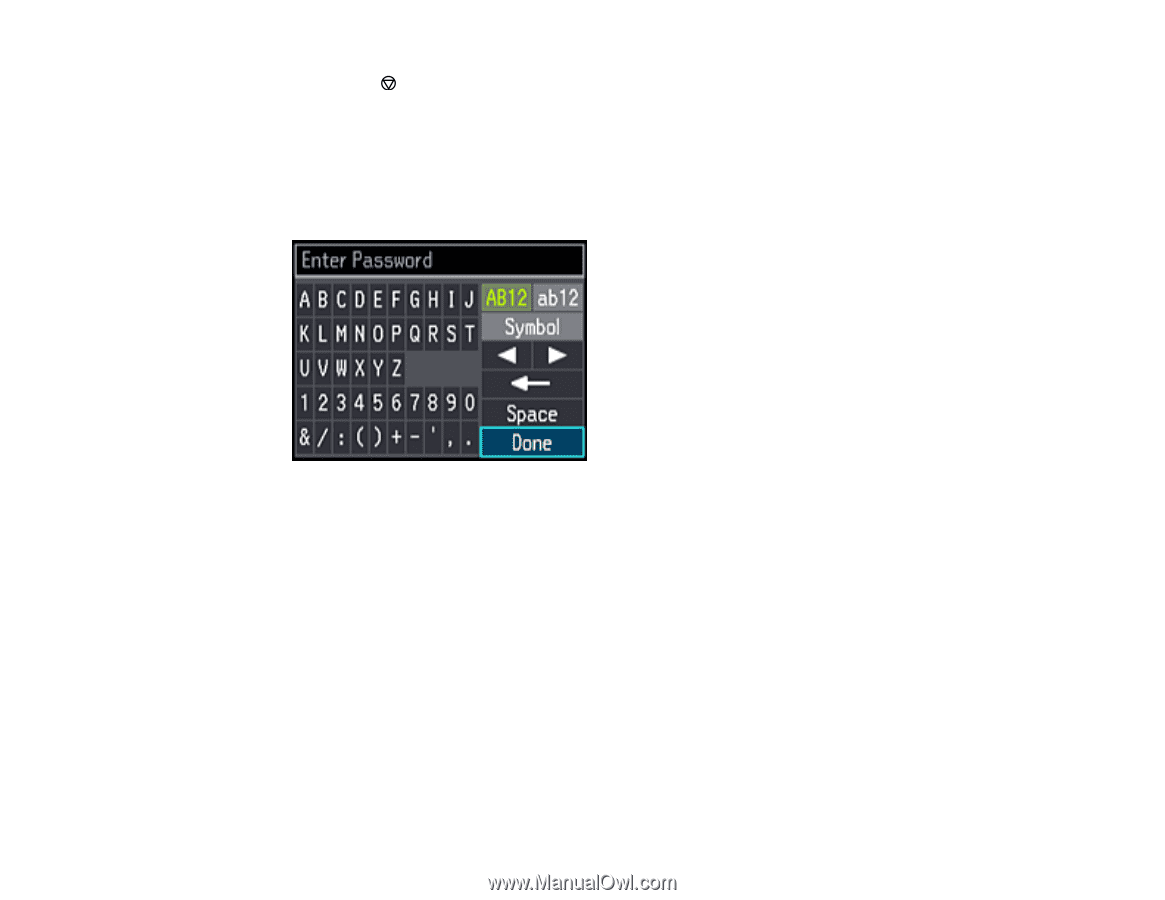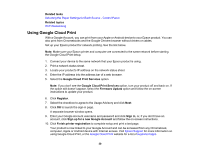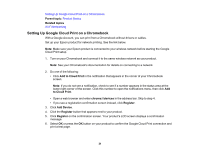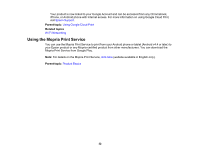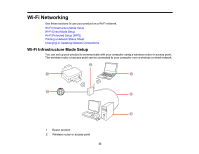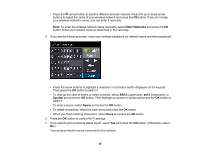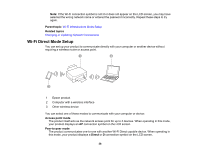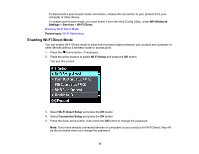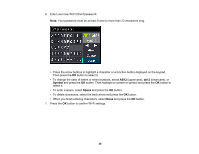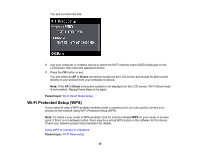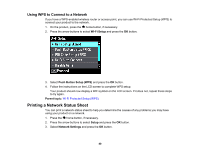Epson XP-630 User Manual - Page 35
Other Networks, Symbol, Space, lowercase, or - manual
 |
View all Epson XP-630 manuals
Add to My Manuals
Save this manual to your list of manuals |
Page 35 highlights
• Press the cancel button to select a different wireless network. Press the up or down arrow buttons to select the name of your wireless network and press the OK button. If you do not see your wireless network's name, you can enter it manually. Note: To enter the wireless network name manually, select Other Networks and press the OK button. Enter your network name as described in the next step. 5. If you see the following screen, enter your wireless password (or network name and then password). • Press the arrow buttons to highlight a character or a function button displayed on the keypad. Then press the OK button to select it. • To change the case of letters or select symbols, select AB12 (uppercase), ab12 (lowercase), or Symbol and press the OK button. Then highlight a number or symbol and press the OK button to select it. • To enter a space, select Space and press the OK button. • To delete characters, select the back arrow and press the OK button. • When you finish entering characters, select Done and press the OK button. 6. Press the OK button to confirm Wi-Fi settings. 7. If you want to print a network status report, select Yes and press the OK button. (Otherwise, select No.) Your product should now be connected to the network. 35