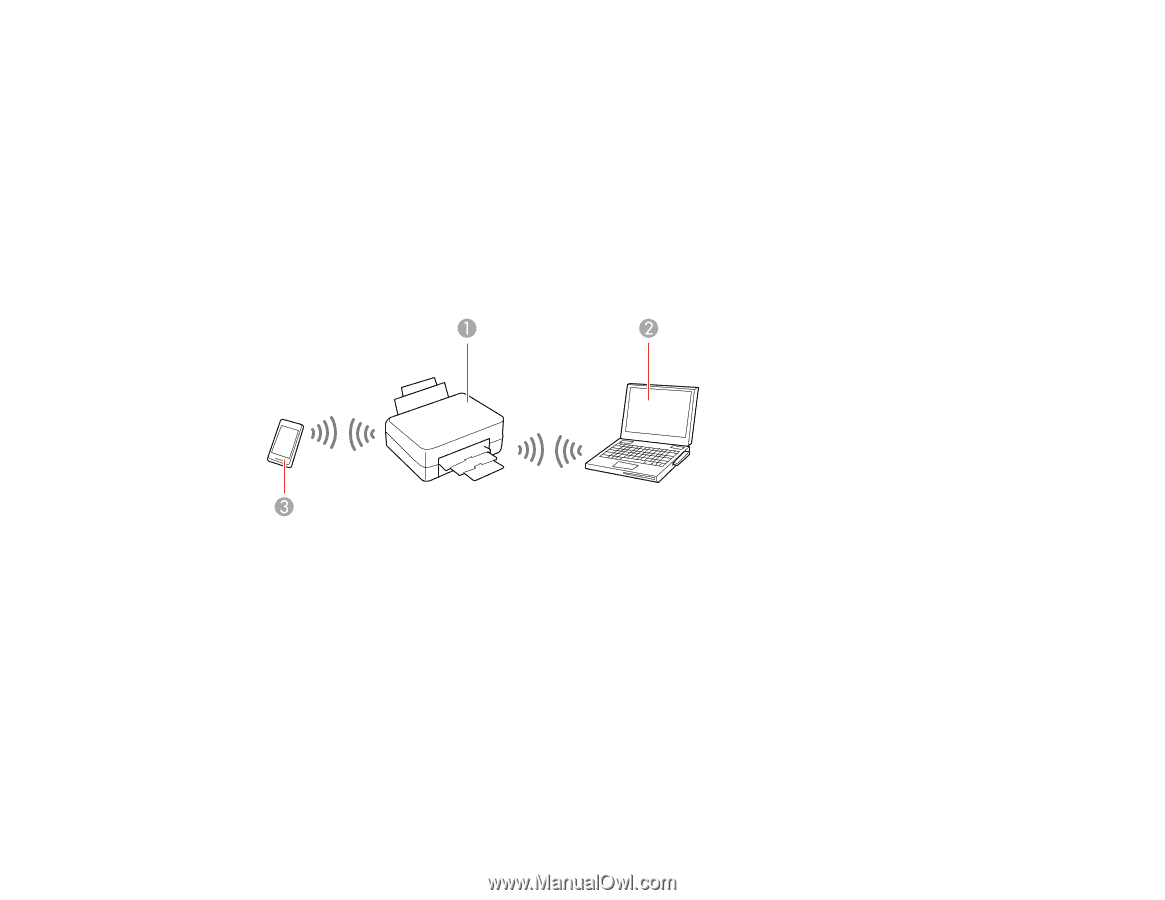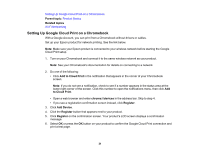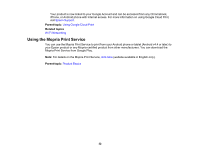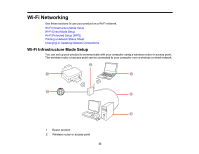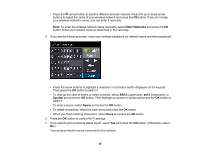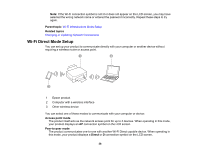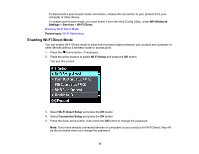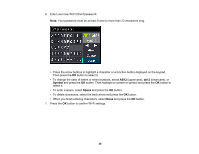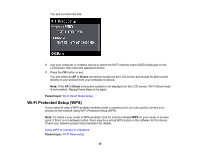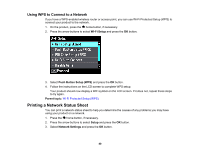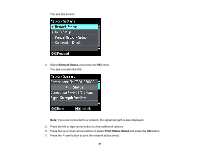Epson XP-630 User Manual - Page 36
Wi-Fi Direct Mode Setup, Wi-Fi Infrastructure Mode Setup, Changing or Updating Network Connections
 |
View all Epson XP-630 manuals
Add to My Manuals
Save this manual to your list of manuals |
Page 36 highlights
Note: If the Wi-Fi connection symbol is not lit or does not appear on the LCD screen, you may have selected the wrong network name or entered the password incorrectly. Repeat these steps to try again. Parent topic: Wi-Fi Infrastructure Mode Setup Related topics Changing or Updating Network Connections Wi-Fi Direct Mode Setup You can set up your product to communicate directly with your computer or another device without requiring a wireless router or access point. 1 Epson product 2 Computer with a wireless interface 3 Other wireless device You can select one of these modes to communicate with your computer or device: Access point mode The product itself acts as the network access point for up to 4 devices. When operating in this mode, your product displays an AP connection symbol on the LCD screen. Peer-to-peer mode The product communicates one-to-one with another Wi-Fi Direct capable device. When operating in this mode, your product displays a Direct or D connection symbol on the LCD screen. 36