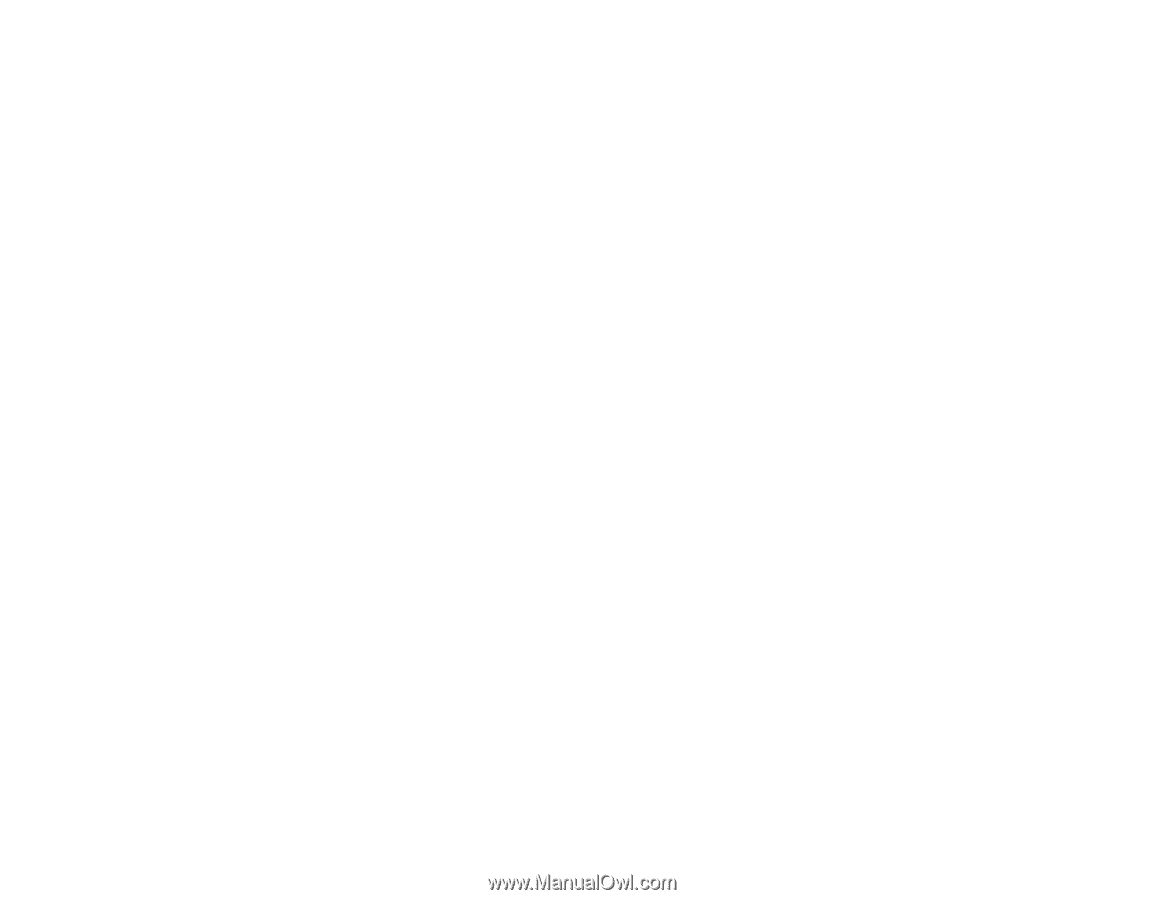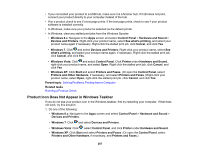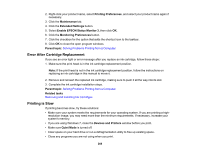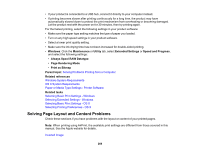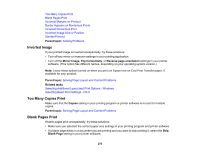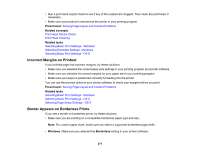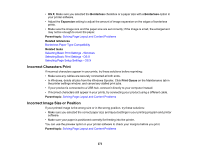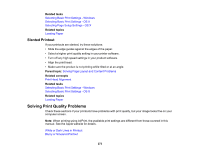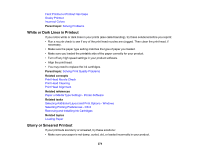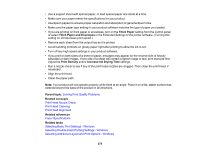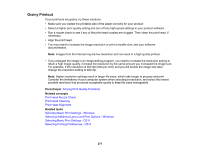Epson XP-630 User Manual - Page 272
Incorrect Characters Print, Incorrect Image Size or Position, Borderless, Expansion, Parent topic
 |
View all Epson XP-630 manuals
Add to My Manuals
Save this manual to your list of manuals |
Page 272 highlights
• OS X: Make sure you selected the Borderless checkbox or a paper size with a Borderless option in your printer software. • Adjust the Expansion setting to adjust the amount of image expansion on the edges of borderless prints. • Make sure the image size and the paper size are set correctly; if the image is small, the enlargement may not be enough to cover the paper. Parent topic: Solving Page Layout and Content Problems Related references Borderless Paper Type Compatibility Related tasks Selecting Basic Print Settings - Windows Selecting Basic Print Settings - OS X Selecting Page Setup Settings - OS X Incorrect Characters Print If incorrect characters appear in your prints, try these solutions before reprinting: • Make sure any cables are securely connected at both ends. • In Windows, delete all jobs from the Windows Spooler. Click Print Queue on the Maintenance tab in the printer settings window, and cancel any stalled print jobs. • If your product is connected to a USB hub, connect it directly to your computer instead. • If incorrect characters still appear in your prints, try connecting your product using a different cable. Parent topic: Solving Page Layout and Content Problems Incorrect Image Size or Position If your printed image is the wrong size or in the wrong position, try these solutions: • Make sure you selected the correct paper size and layout settings in your printing program and printer software. • Make sure your paper is positioned correctly for feeding into the printer. You can use the preview option in your printer software to check your margins before you print. Parent topic: Solving Page Layout and Content Problems 272