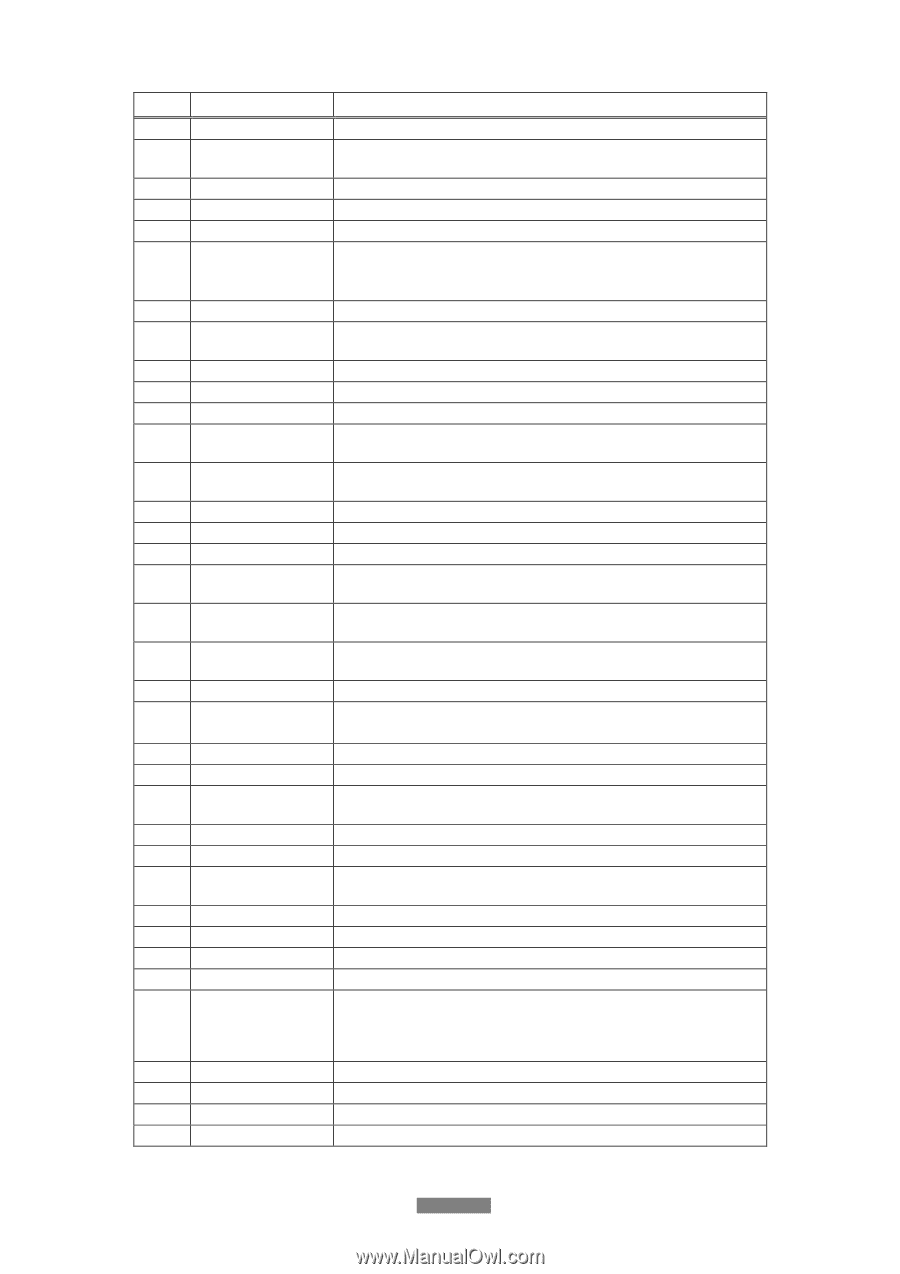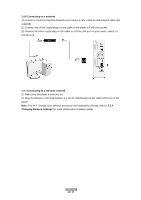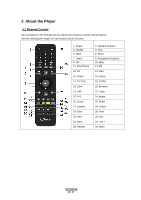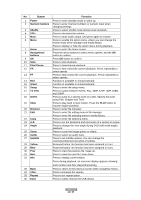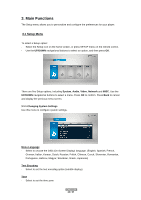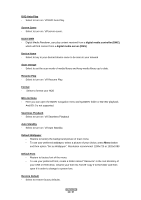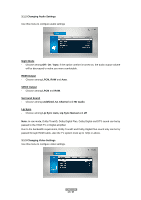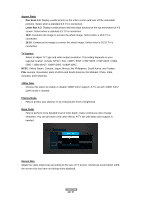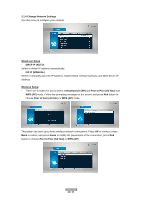Fantec 3DFHDL Manual - Page 14
Play/ Pause, Press to switch between NTSC, PAL, 480P, 576P, 720P, 1080I - review
 |
View all Fantec 3DFHDL manuals
Add to My Manuals
Save this manual to your list of manuals |
Page 14 highlights
No. Button 1 Power 2 Numeric buttons 3 Shuffle 4 VOL5 Mute 6 Menu 7 Home 8 Navigational buttons 9 OK 10 Stop 11 Play/ Pause 12 FR 13 FF 14 Red 15 Green 16 Setup 17 TV SYS. 18 GOTO 19 Slow 20 Browser 21 Edit 22 Copy 23 A-B 24 Angle 25 Zoom 26 Audio 27 Subtitle 28 Yellow 29 Blue 30 Prev 31 Next 32 Info 33 Back 34 VOL+ 35 Repeat 36 Eject Function Press to enter standby mode or wake up. Press to enter channel numbers or numeric input when changing settings. Press to select shuffle mode during music playback. Press to decrease the volume. Press to mute audio output, and press again to resume. Press to enable the option menu, where you can change the review mode of file manager and media library; Press to display or hide the option menu during playback. Press to enter the home screen. Press the arrow buttons to select menu options, and the OK button to confirm. Press OK button to confirm. Press to stop playback. Press to begin/pause playback. Press to fast rewind the current playback. Press repeatedly to select speeds Press to fast forward the current playback. Press repeatedly to select speeds. Function is available in virtual keyboard. Function is available in virtual keyboard. Press to enter the setup menu. Press to switch between NTSC, PAL, 480P, 576P, 720P, 1080I, and 1080P. Press to jump to a specific point on a title. Specify the point using Title, Chapter and Time. Press to play back in slow motion. Press the PLAY button to resume regular playback. Press to enter file manager. Press to enter file editing menu in file manager. Press to enter file selecting menu in media library. Press to enter file selecting menu. Press to set the beginning and end points of a section to repeat. Press to change the view angle during DVD (with multi-angle) playback. Press to zoom the image (photo or video). Press to select an audio track. Press to set subtitle options. You can change the color/size/offset/text encoding of subtitle. Reserved button. No function has been assigned to it yet. Reserved button. No function has been assigned to it yet. Press to view the previous file / page up. Press to view the next file / page down. Press to display current status. Press during playback, an onscreen display appears showing track number and time elapsed/remaining. Press to return to the previous screen while navigating menus. Press to increase the volume. Press to set repeat option. Press to safely remove the USB device. ENGLISH 14 / 57