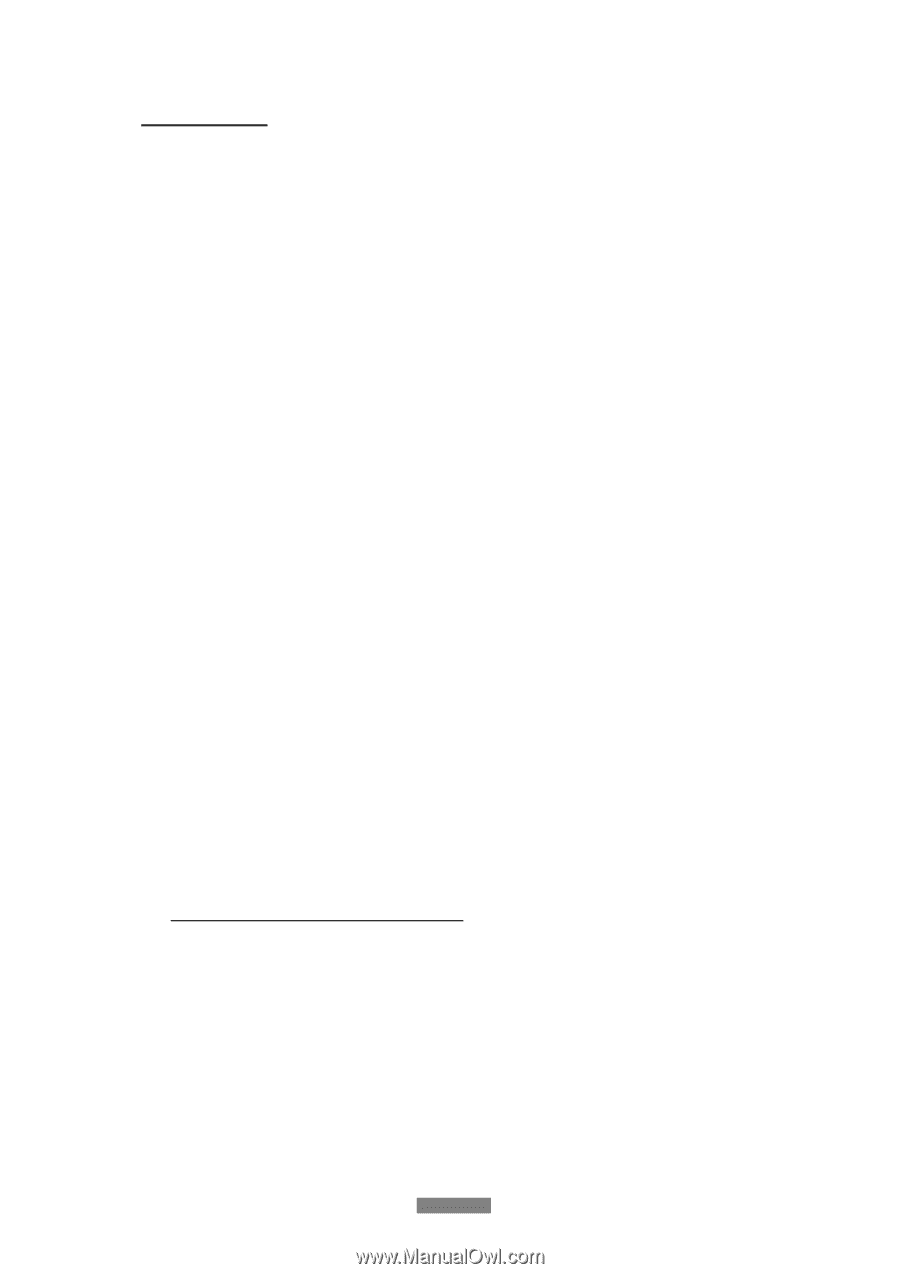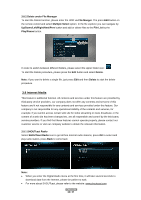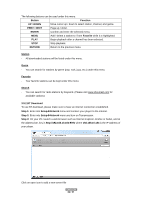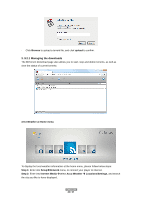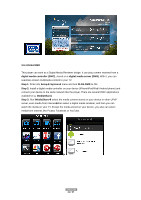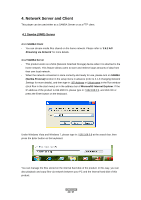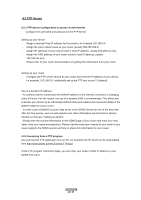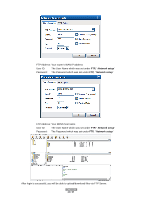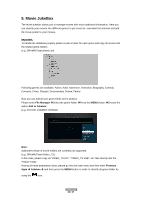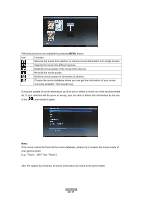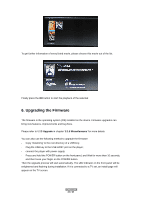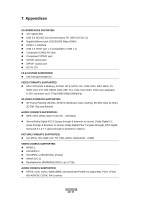Fantec 3DFHDL Manual - Page 43
FTP Server
 |
View all Fantec 3DFHDL manuals
Add to My Manuals
Save this manual to your list of manuals |
Page 43 highlights
4.2 FTP Server 4.2.1 FTP Server Configuration to access via the Internet - Configure the username and password of the FTP Server. Setting up your device: - Assign a manual Fixed IP address for the product, for example 192.168.0.9 - Assign the same subnet mask as your router (usually 255.255.255.0) - Assign the gateway of your router (router's local IP address, usually 192.168.xxx.xxx).. - Assign the DNS address of your router (router's local IP address, usually 192.168.xxx.xxx). Please refer to your router documentation on getting this information from your router Setting up your router: - Configure the FTP server service at your router and enter the IP address of your device, for example, 192.168.0.9. Additionally set up the FTP port to port 21 (default). Use of a dynamic IP address - At common internet connections the WAN IP address of the internet connection is changing every 24 hours. For this reason, the use of a dynamic DNS is recommended. This allows you to access your device by an individually defined name and replaces the recurrent update of the WAN IP address of your router. - In order to get a DynDNS account, sign up for a free DDNS domain for one of the sites that offer this free service, such as www.dyndns.com. More information can be found in various tutorials on the topic "Setting up dyndns" - Finally enter the account information on the DDNS page of your router and enter your host name, then user name and password. Please read the instruction manual of your router if your router supports the DDNS service and how to obtain this information for your router. 4.2.2 Accessing from a FTP program Use your favorite FTP application on your PC, for example ALFTP, which can be downloaded from http://www.altools.com/ALTools/ALFTP.aspx At the FTP program connection page, you can enter your router's WAN IP address or your DDNS host name. ENGLISH 43 / 57