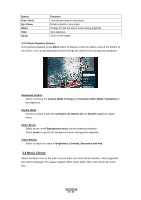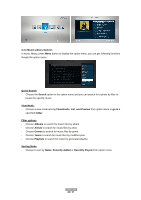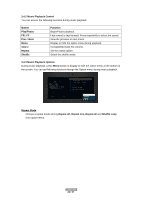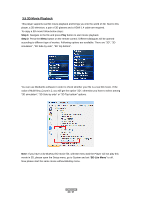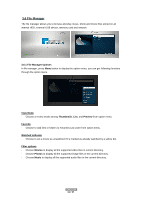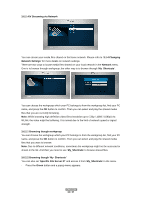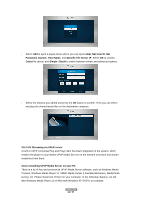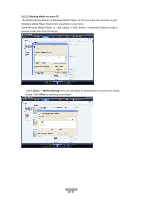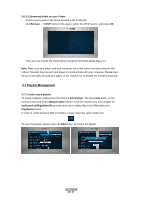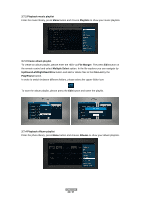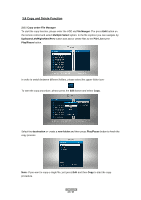Fantec 3DFHDL Manual - Page 32
A/V Streaming via Network, Network, My_Shortcuts, 6.2.1 Browsing though workgroup
 |
View all Fantec 3DFHDL manuals
Add to My Manuals
Save this manual to your list of manuals |
Page 32 highlights
3.6.2 A/V Streaming via Network You can stream your media files shared on the home network. Please refer to '3.1.4 Changing Network Settings' for more details on network settings. There are two ways to locate media files shared on your local network in the Network menu. One is to browse through workgroup; the other way is to browse through 'My_Shortcuts'. You can choose the workgroup which your PC belongs to from the workgroup list, find your PC name, and press the OK button to confirm. Then you can select and play the shared media files that you are currently browsing. Note: While browsing high definition video files (resolution up to 720p / 1080i / 1080p) via WLAN, the video might be buffering. It is normal due to the limit of network speed or signal strength. 3.6.2.1 Browsing though workgroup You can choose the workgroup which your PC belongs to from the workgroup list, find your PC name, and press the OK button to confirm. Then you can select and play the shared media files that you want to browse. Note: Due to different network conditions, sometimes the workgroup might not be accessed or shown in the list. And then you need to use 'My_Shortcuts' to browse shared files. 3.6.2.2 Browsing though 'My_Shortcuts' You can also set 'Specific File Server IP' and access it from 'My_Shortcuts' in the menu. - Press the Green button and a popup menu appears. ENGLISH 32 / 57