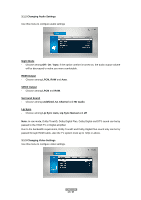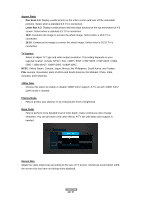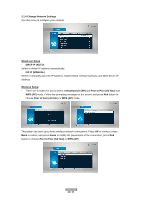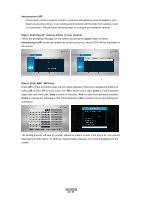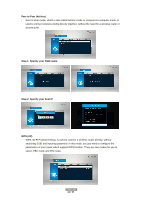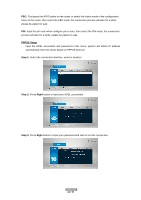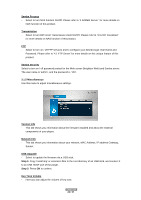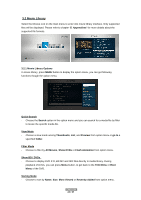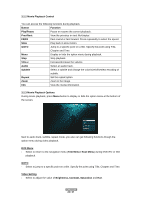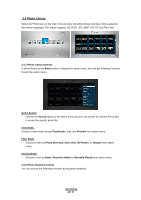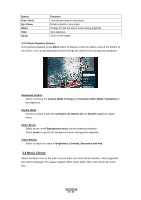Fantec 3DFHDL Manual - Page 22
PPPOE Setup, Step 1, Right, automatically from the server based on PPPOE protocol.
 |
View all Fantec 3DFHDL manuals
Add to My Manuals
Save this manual to your list of manuals |
Page 22 highlights
PBC: First press the WPS button on the router or select the button mode in the configuration menu of the router, then select the PBC mode, the connection process will take for a while, please be patient to wait. PIN: Input the pin code when configure your router, then select the PIN mode, the connection process will take for a while, please be patient to wait. PPPOE Setup - Input the ADSL accountant and password in this menu, system will obtain IP address automatically from the server based on PPPOE protocol. Step 1: Select the connection interface, wired or wireless Step 2: Press Right button to input your ADSL accountant Step 3: Press Right button to input your password and start to test the connection. ENGLISH 22 / 57

ENGLISH
22 / 57
PBC:
First press the WPS button on the router or select the button mode in the configuration
menu of the router, then select the PBC mode, the connection process will take for a while,
please be patient to wait.
PIN:
Input the pin code when configure your router, then select the PIN mode, the connection
process will take for a while, please be patient to wait.
PPPOE Setup
-
Input the ADSL accountant and password in this menu, system will obtain IP address
automatically from the server based on PPPOE protocol.
Step 1:
Select the connection interface, wired or wireless
Step 2:
Press
Right
button to input your ADSL accountant
Step 3:
Press
Righ
t button to input your password and start to test the connection.