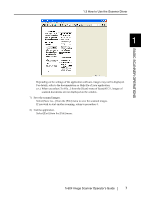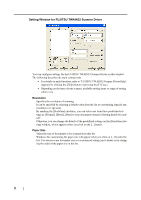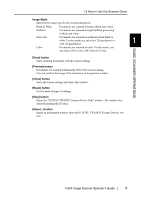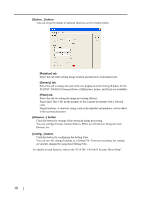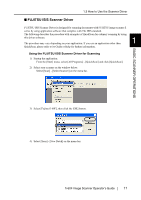Fujitsu PA03420-B001 Operating Guide - Page 20
Select [To View] from the [Scan] menu., Open the TWAIN Driver window.
 |
UPC - 097564306105
View all Fujitsu PA03420-B001 manuals
Add to My Manuals
Save this manual to your list of manuals |
Page 20 highlights
5) Open the TWAIN Driver window. Select [To View] from the [Scan] menu. ScandAll 21 provides scanning methods as follows: HINT • [To View...]: Displays scanned images on the window. • [To File...:]: Saves scanned images as files (*.BMP, *.TIF, *.JPG). • [To Ftp...:]: Transfers scanned images to a FTP server. • [To Adobe PDF...:]: Saves scanned images as PDF files. (*Adobe Acrobat (sold separately) must be installed beforehand.) • [To Microsoft SharePoint Portal Server...]: Transfers scanned images to Microsoft Share Point Portal Server. • [To Mail...]: Launches mailer software and attaches scanned images to e- mail. For details, refer to "ScandAll 21 Help". 6) Configure settings for scanning and click the [Scan] button. For details about the settings on this window, refer to "Setting Window for FUJITSU TWAIN32 Scanner Driver" (page 8). ⇒ The images of scanned documents are displayed on the [ScandAll 21] window. 6