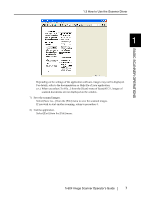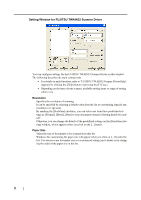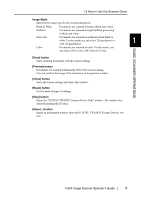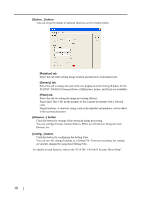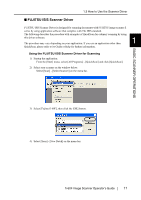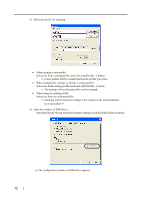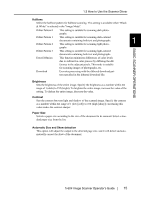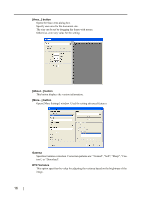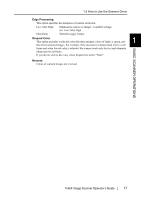Fujitsu PA03420-B001 Operating Guide - Page 26
Go to procedure 9., Scanning will be started according to the settings of the selected profile.
 |
UPC - 097564306105
View all Fujitsu PA03420-B001 manuals
Add to My Manuals
Save this manual to your list of manuals |
Page 26 highlights
5) Select the profile for scanning. • When creating a new profile Select one from existing profiles and click [Add Profile...] button. ⇒ A new profile will be created based on the profile you select. • When changing the settings of already existing profiles Select one from existing profiles and click [Edit Profile...] button. ⇒ The settings of the selected profile can be changed. • When using an existing profile Select one from an existing profiles. ⇒ Scanning will be started according to the settings of the selected profile. Go to procedure 9. 6) Open the window of ISIS Driver. Select the [Scan] tab and click the [Scanner Settings] on the [Profile Editor] window. ⇒ The configuration window of ISIS driver appears. 12
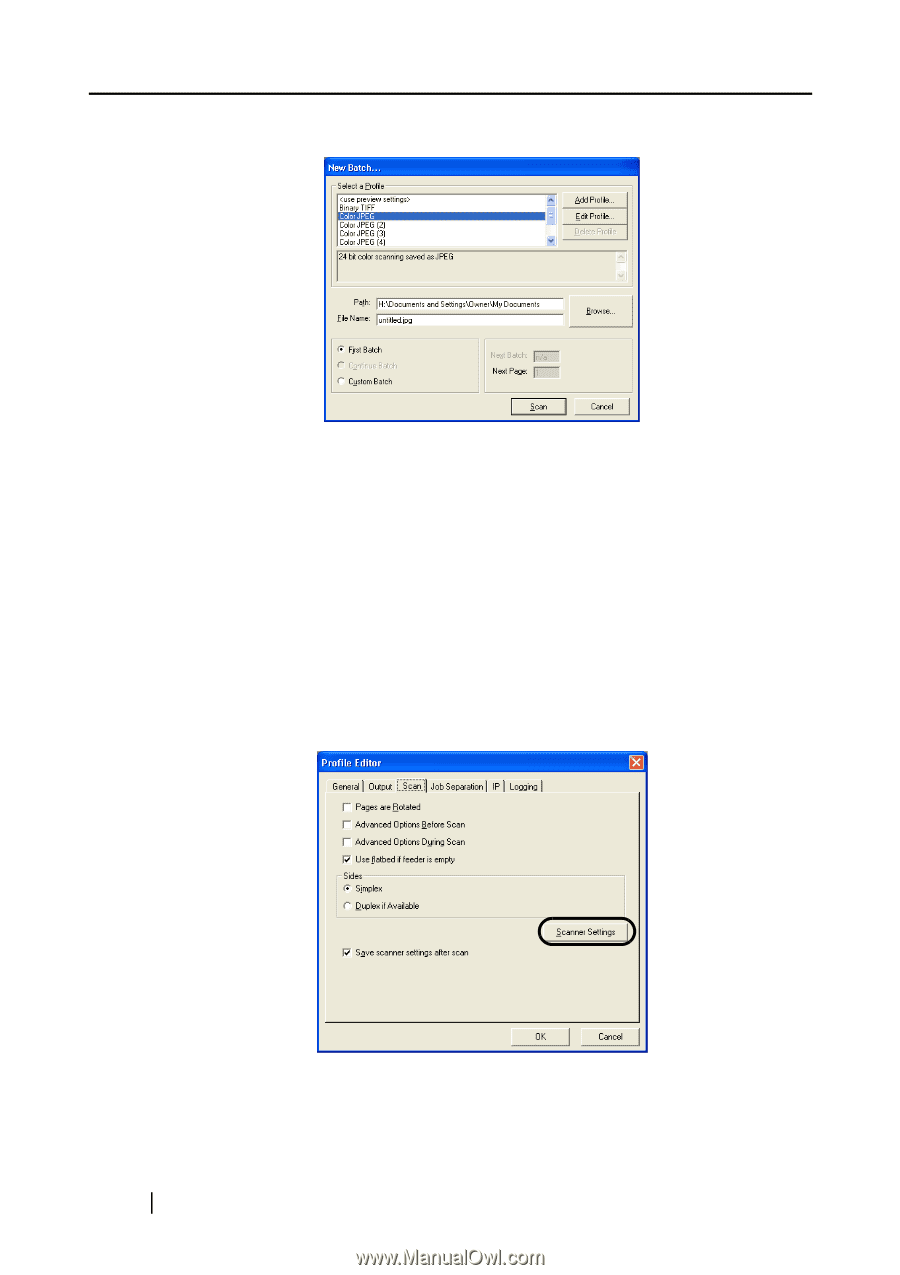
12
5)
Select the profile for scanning.
•
When creating a new profile
Select one from existing profiles and click [Add Profile...] button.
⇒
A new profile will be created based on the profile you select.
•
When changing the settings of already existing profiles
Select one from existing profiles and click [Edit Profile...] button.
⇒
The settings of the selected profile can be changed.
•
When using an existing profile
Select one from an existing profiles.
⇒
Scanning will be started according to the settings of the selected profile.
Go to procedure 9.
6)
Open the window of ISIS Driver.
Select the [Scan] tab and click the [Scanner Settings] on the [Profile Editor] window.
⇒
The configuration window of ISIS driver appears.