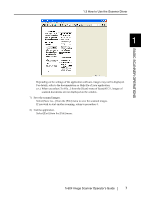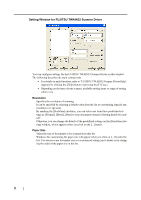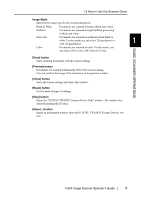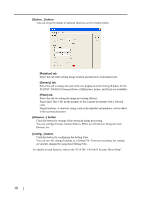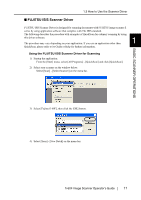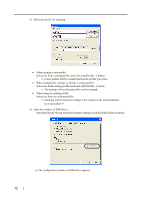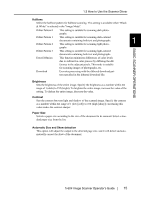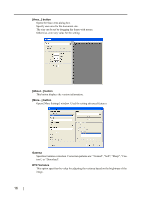Fujitsu PA03420-B001 Operating Guide - Page 25
FUJITSU ISIS Scanner Driver, Using the FUJITSU ISIS Scanner Driver for Scanning
 |
UPC - 097564306105
View all Fujitsu PA03420-B001 manuals
Add to My Manuals
Save this manual to your list of manuals |
Page 25 highlights
1.3 How to Use the Scanner Driver ■ FUJITSU ISIS Scanner Driver FUJITSU ISIS Scanner Driver is designed for scanning documents with FUJITSU image scanner fi series by using application software that complies with The ISIS standard. The following describes the procedure with examples of QuickScan for ordinary scanning by using this driver software. The procedure may vary depending on your application. If you use an application other than 1 QuickScan, please refer to its Guide or Help for further information. Using the FUJITSU ISIS Scanner Driver for Scanning 1) Startup the application. From the [Start] menu, select [All Programs] - [QuickScan] and click [QuickScan]. 2) Select your scanner on the window below. Select [Scan] - [Select Scanner] on the menu bar. BASIC SCANNER OPERATIONS 3) Select [Fujitsu fi-60F], then click the [OK] button. 4) Select [Scan] - [New Batch] on the menu bar. fi-60F Image Scanner Operator's Guide 11