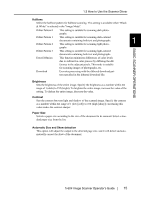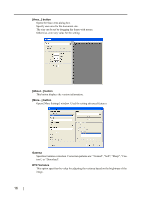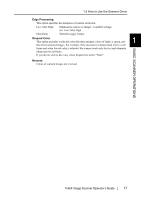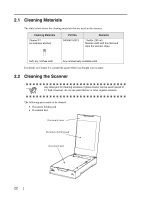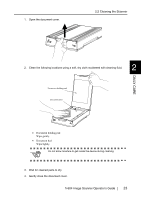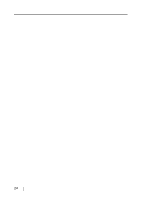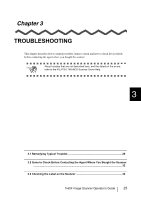Fujitsu PA03420-B001 Operating Guide - Page 34
Excluding a Color in the Image (dropout color)
 |
UPC - 097564306105
View all Fujitsu PA03420-B001 manuals
Add to My Manuals
Save this manual to your list of manuals |
Page 34 highlights
1.5 Excluding a Color in the Image (dropout color) A selected color (primary colors: red, green or blue) can be removed (dropped out) from the scanned image data. For example, if the document contains black text in a green frame, you can set the scanner to read only the text and eliminate (drop out) the green frame. To set the scanner to drop out a color, change the settings in the [TWAIN Driver] dialogbox before scanning. 1. Click the [Advance...] button in the [TWAIN Driver] dialog box. ⇒ The [Advance] dialog box appears. 2. Select the color to be drop out from [Dropout Color] under [More]. For example, if the document contains black text in green frame, select [Green] so that the scanner only reads the text and eliminates the frames. If you do not wish to have any colors dropped out select "None". 3. Click the [OK] button. The [TWAIN Driver] dialog box will be redisplayed. Continue scanning from this dialog box. 20