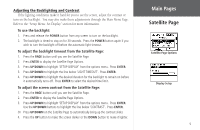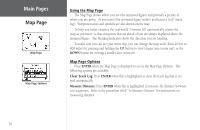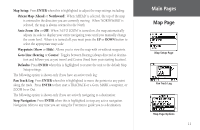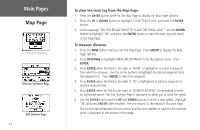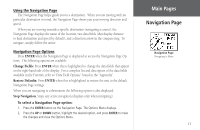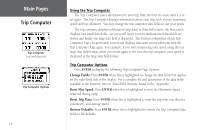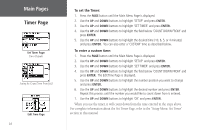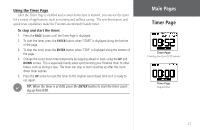Garmin Foretrex 101 Owner's Manual - Page 20
Trip Computer, Using the Trip Computer, Trip Computer Options, The Foretrex remembers which Trip - reset
 |
UPC - 753759046101
View all Garmin Foretrex 101 manuals
Add to My Manuals
Save this manual to your list of manuals |
Page 20 highlights
Main Pages Trip Computer Trip Computer: Four small data fields Trip Computer Options 14 Using the Trip Computer The Trip Computer stores information for your trip from the time it is reset until it is re- set again. The Trip Computer displays information about your trip, such as your maximum speed and trip odometer. You may change the trip computer data fields to suit your needs. The trip computer displays information (trip data) in three full screens: the first screen displays four small data fields. As you scroll down you two medium sized data fields are shown and finally one large data field is displayed. The Foretrex remembers which Trip Computer Page you previously viewed and displays that same screen when you view the Trip Computer Page again. For example, if you were monitoring your speed using the one large data field format, when you return again to the view the trip computer, your speed is displayed in the large data field format. Trip Computer Options Press ENTER to display the following Trip Computer Page Options: Change Fields: Press ENTER when this is highlighted to change the data fields that appear on the right-hand side of the display. For a complete list and description of the data fields available in the Foretrex, refer to "Data Field Options" found in the "Appendix". Reset Max Speed: Press ENTER when this is highlighted to reset the Maximum Speed achieved during a trip. Reset Trip Data: Press ENTER when this is highlighted to reset the trip time, trip distance (odometer), and average speed. Restore Defaults: Press ENTER when this is highlighted to restore the Trip Computer data fields to the defaults.