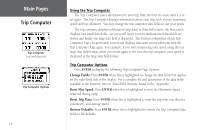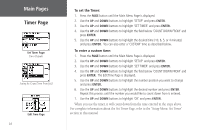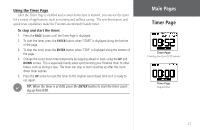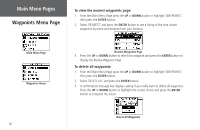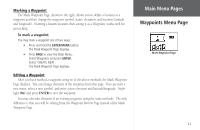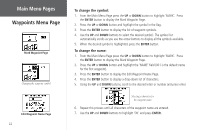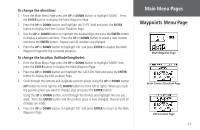Garmin Foretrex 101 Owner's Manual - Page 25
Waypoints Menu - reviews
 |
UPC - 753759046101
View all Garmin Foretrex 101 manuals
Add to My Manuals
Save this manual to your list of manuals |
Page 25 highlights
Waypoints Menu Page The Waypoints Menu Page provides access to your waypoints and allows you to delete and create waypoints. To open the Waypoints Menu Page: 1. From the Main Menu Page, use the UP and DOWN buttons to highlight 'WAYPOINTS'. 2. Press the ENTER button to access the Waypoints Menu Page. To create a waypoint: 1. From the Main Menu Page press the UP or DOWN button to highlight 'WAYPOINTS', then press the ENTER button. 2. Select 'CREATE NEW' and press ENTER. 3. The Mark Waypoint Page is then displayed. Your current location is entered as the default location and 001 is entered as the default waypoint name. To edit elements of a waypoint (such as the symbol, name, or location), refer to the "Editing a Waypoint" section. To select a waypoint from the List All Page: 1. From the Main Menu Page press the UP or DOWN button to highlight 'WAYPOINTS', then press the ENTER button. 2. Select 'LIST ALL' to see an alphabetical listing of all Waypoints. 3. Press the UP or DOWN button to highlight the alphabetical tab containing the desired waypoint, then press the ENTER button. 4. Press the UP or DOWN button to select the waypoint and press the ENTER button to display the Review Waypoint Page. Main Menu Pages Waypoints Menu Page Waypoints Menu Mark Waypoint Page List All Waypoints Page 19