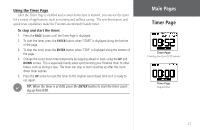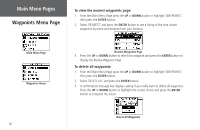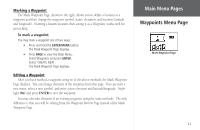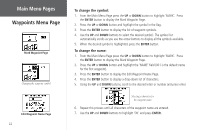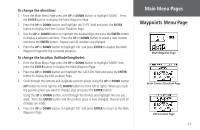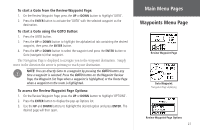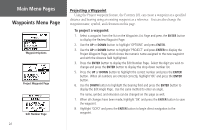Garmin Foretrex 101 Owner's Manual - Page 28
To change the symbol, From the Main Menu press
 |
UPC - 753759046101
View all Garmin Foretrex 101 manuals
Add to My Manuals
Save this manual to your list of manuals |
Page 28 highlights
Main Menu Pages Waypoints Menu Page Mark Waypoint Page Changing the waypoint symbol Edit Waypoint Name Page 22 To change the symbol: 1. From the Main Menu Page press the UP or DOWN button to highlight 'MARK'. Press the ENTER button to display the Mark Waypoint Page. 2. Press the UP or DOWN button and highlight the symbol in the flag. 3. Press the ENTER button to display the list of waypoint symbols. 4. Use the UP and DOWN buttons to select the desired symbol. The symbol list automatically scrolls as you use the arrow buttons to display all the symbols available. 5. When the desired symbol is highlighted, press the ENTER button. To change the name: 1. From the Main Menu Page press the UP or DOWN button to highlight 'MARK'. Press the ENTER button to display the Mark Waypoint Page. 2. Press the UP or DOWN button and highlight the 'NAME' field (001 is the default name for the first waypoint). 3. Press the ENTER button to display the Edit Waypoint Name Page. 4. Press the ENTER button to display a drop-down list of characters. 5. Using the UP and DOWN buttons, scroll to the desired letter or number and press enter. Selecting a character for the waypoint name 6. Repeat this process until all characters of the waypoint name are entered. 7. Use the UP and DOWN buttons to highlight 'OK' and press ENTER.