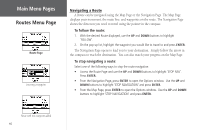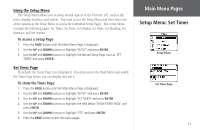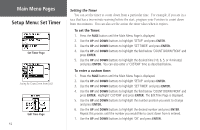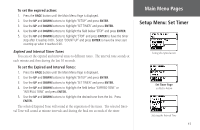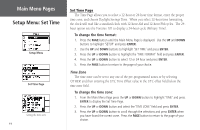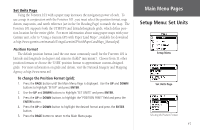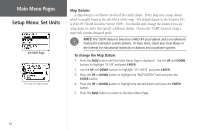Garmin Foretrex 101 Owner's Manual - Page 50
Setup Menu: Set Time, Set Time Time Zone
 |
UPC - 753759046101
View all Garmin Foretrex 101 manuals
Add to My Manuals
Save this manual to your list of manuals |
Page 50 highlights
Main Menu Pages Setup Menu: Set Time Setup Menu Set Time Page Setting the time zone 44 Set Time Page The Time Page allows you to select a 12-hour or 24-hour time format, enter the proper time zone, and choose Daylight Savings Time. When you select 12-hour time formatting, the clock will read like a standard clock with 12-hour AM and 12-hour PM cycles. The 24hour option sets the Foretrex 101 to display a 24-hour cycle (Military Time). To change the time format: 1. Press the PAGE button until the Main Menu Page is displayed. Use the UP and DOWN buttons to highlight 'SETUP' and press ENTER. 2. Use the UP and DOWN buttons to highlight 'SET TIME' and press ENTER. 3. Press the UP or DOWN button to highlight the 'TIME FORMAT' field and press ENTER. 4. Press the UP or DOWN button to select 12 or 24 hour and press ENTER. 5. Press the PAGE button to return to the page of your choice. Time Zone The time zone can be set to any one of the pre-programmed zones or by selecting 'OTHER' and then entering the UTC Time Offset value in the UTC offset field below the time zone field. To change the time zone: 1. From the Main Menu Page press the UP or DOWN button to highlight 'TIME' and press ENTER to display the Set Time Page. 2. Press the UP or DOWN button and select the 'TIME ZONE' field and press ENTER. 3. Press the UP or DOWN button to scroll through the selections and press ENTER when you have found the correct zone. Press the PAGE button to return to the page of your choice.