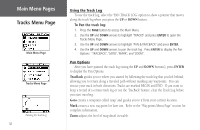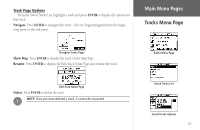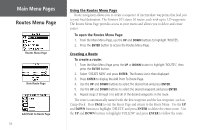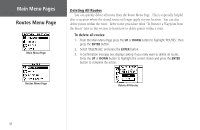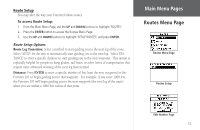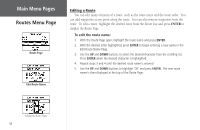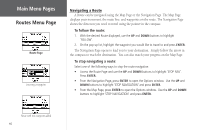Garmin Foretrex 101 Owner's Manual - Page 41
Using the Route
 |
UPC - 753759046101
View all Garmin Foretrex 101 manuals
Add to My Manuals
Save this manual to your list of manuals |
Page 41 highlights
Using the Route Page Each route saved in your Foretrex 101 is displayed in the Routes List. You can then access each route displayed in its own individual Route Page. From the Route Page you can edit the route, delete the route, and follow the route. To select a route from the List All page: 1. From the Main Menu Page press the UP or DOWN button to highlight 'ROUTE', then press the ENTER button. 2. Select 'LIST ALL' to see an alphabetical listing of all Routes. 3. Press the UP or DOWN button to highlight the desired route, then press the ENTER button to display the Route Page. From the Route Page you may edit, delete, or follow the route. Refer to the "Editing a Route" section of this manual for information about editing the elements of the route. To delete a route: 1. With the desired Route displayed, use the UP and DOWN buttons to highlight 'DELETE'. 2. A pop-up window appears asking "DO YOU REALLY WANT TO DELETE ROUTE?" Use the UP and DOWN buttons to highlight 'YES' and press ENTER to delete the route. Use the UP and DOWN buttons to highlight 'NO' and press ENTER to keep the route. To follow a route: 1. With the desired Route displayed, use the UP and DOWN buttons to highlight 'FOLLOW'. 2. Use the UP and DOWN buttons to select the point you would like to navigate to and press ENTER. 3. The Navigation Page automatically opens. Simply follow the arrow in the compass to reach the destination. Main Menu Pages Routes Menu Page Routes Menu Page Routes List Route Page 35