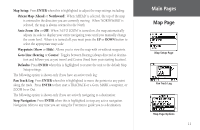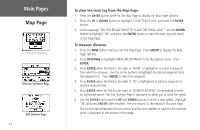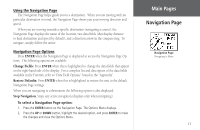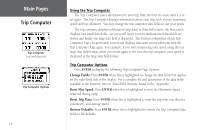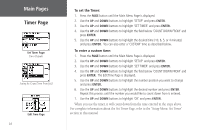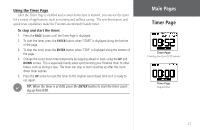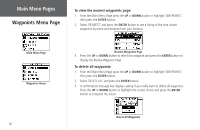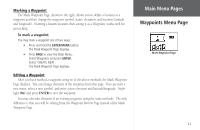Garmin Foretrex 101 Owner's Manual - Page 22
For complete information about the Set Timer refer to the Setup Menu: Set Timer
 |
UPC - 753759046101
View all Garmin Foretrex 101 manuals
Add to My Manuals
Save this manual to your list of manuals |
Page 22 highlights
Main Pages Timer Page Set Timer Page: Timer Defaults Setting the Count Down From field Edit Time Page 16 To set the Timer: 1. Press the PAGE button until the Main Menu Page is displayed. 2. Use the UP and DOWN buttons to highlight 'SETUP' and press ENTER. 3. Use the UP and DOWN buttons to highlight 'SET TIMER' and press ENTER. 4. Use the UP and DOWN buttons to highlight the field below 'COUNT DOWN FROM' and press ENTER. 5. Use the UP and DOWN buttons to highlight the desired time (10, 6, 5, or 4 minutes) and press ENTER. You can also enter a 'CUSTOM' time as described below. To enter a custom time: 1. Press the PAGE button until the Main Menu Page is displayed. 2. Use the UP and DOWN buttons to highlight 'SETUP' and press ENTER. 3. Use the UP and DOWN buttons to highlight 'SET TIMER' and press ENTER. 4. Use the UP and DOWN buttons to highlight the field below 'COUNT DOWN FROM' and press ENTER. The Edit Time Page is displayed. 5. Use the UP and DOWN buttons to highlight the number position you want to change and press ENTER. 6. Use the UP and DOWN buttons to highlight the desired number and press ENTER. Repeat this process until the number you would like to count down from is entered. 7. Use the UP and DOWN buttons to highlight 'OK' and press ENTER. When you use the timer, it will count down from the time entered in the steps above. For complete information about the Set Timer Page, refer to the "Setup Menu: Set Timer" section in this manual.