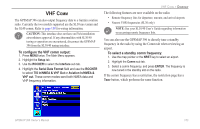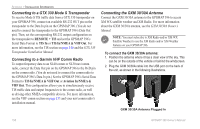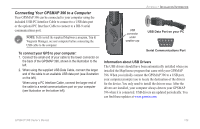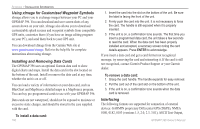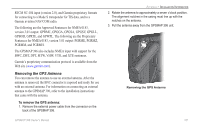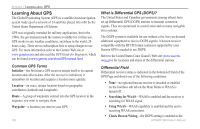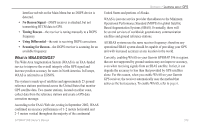Garmin GPSMAP 396 Owner's Manual - Page 166
Connecting to a GTX 330 Mode S Transponder, Connecting to a Garmin VHF Comm Radio
 |
View all Garmin GPSMAP 396 manuals
Add to My Manuals
Save this manual to your list of manuals |
Page 166 highlights
Appendix > Installation Information Connecting to a GTX 330 Mode S Transponder To receive Mode S TIS traffic data from a GTX 330 transponder on your GPSMAP 396, connect an available RS-232 OUT pin on the transponder to the Data In pin on the GPSMAP 396. (You do not need to connect the transponder to the GPSMAP 396's Data Out pin). Then, set the corresponding RS-232 output configuration on the transponder to REMOTE + TIS and set the GPSMAP 396's Serial Data Format to TIS In or TIS In/NMEA & VHF Out. For more information, see the TIS section on page 146 and the GTX 330 Transponder Installation Manual. Connecting to a Garmin VHF Comm Radio To output frequency data to an SL40 comm or SL30 nav/comm radio, connect the Data Out pin on the GPSMAP 396 to the RxD pin on the comm radio. (You do not need to connect the comm radio to the GPSMAP 396's Data In pin.) Set the GPSMAP 396's Serial Data Format to TIS In/NMEA & VHF Out or Aviation In/NMEA & VHF Out. This configuration allows you to simultaneously receive TIS traffic data and output frequencies to the comm radio, as well as driving other NMEA-compatible devices. For more information, see the VHF comm section on page 153 and your nav/comm radio's installation manual. Connecting the GXM 30/30A Antenna Connect the GXM 30/30A antenna to the GPSMAP 396 to access XM WX satellite weather and XM Radio. For more information about the GXM 30/30A antenna, see the GXM 30/30A Owner's Manual. note: You must subscribe to XM Radio and/or XM WX Satellite Weather to use the XM Radio and/or XM Weather features on your GPSMAP 396. To connect the GXM 30/30A antenna: 1. Position the antenna where it has a clear view of the sky. This can be on the outside of the vehicle or behind the windscreen. 2. Plug the GXM 30/30A cable into the USB port on the back of the unit, as shown in the following illustrations. GXM 30/30A Antenna Plugged In 158 GPSMAP 396 Owner's Manual