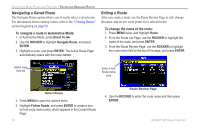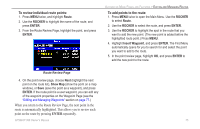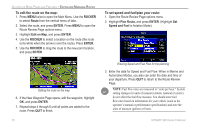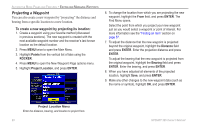Garmin GPSMAP 396 Owner's Manual - Page 84
To edit the route on the map, To set speed and fuel/plan your route, ROCKER, Route, ENTER, Edit on Map
 |
View all Garmin GPSMAP 396 manuals
Add to My Manuals
Save this manual to your list of manuals |
Page 84 highlights
Automotive Mode Pages and Features > Editing and Managing Routes To edit the route on the map: 1. Press Menu twice to open the Main Menu. Use the ROCKER to select Route from the vertical menu of tabs. 2. Select the route, and press Enter. Press Menu to open the Route Review Page options menu. 3. Highlight Edit on Map, and press Enter. 4. Use the ROCKER to select a location on the route (the route turns white when the arrow is over the route). Press Enter. 5. Use the ROCKER to drag the route to the new point location, and press Enter. To set speed and fuel/plan your route: 1. Open the Route Review Page options menu. 2. Highlight Plan Route, and press Enter. (Highlight Set Speed and Fuel in Aviation Mode.) Editing the route on the map 6. If the New Waypoint Page opens, edit the waypoint, highlight OK, and press Enter. 7. Repeat steps 4 through 6 until all points are added to the route. Press Quit to finish. 76 Entering Speed and Fuel Flow for trip planning 3. Enter the data for Speed and Fuel Flow. When in Marine and Automotive Modes, you also can enter the date and time of your departure. Press Quit to return to the Route Review Page. NOTE: Fuel flow rates are measured in "units per hour." System setting changes for units of measure (statute, nautical or metric) do not affect the fuel flow measure. You should enter fuel flow rates based on information for your vehicle (such as the operator's manual or performance specifications) and note the units of measure (gallons or liters). GPSMAP 396 Owner's Manual