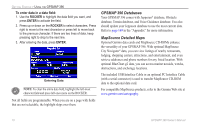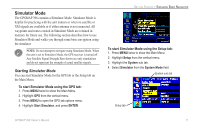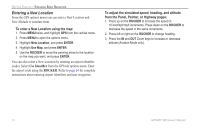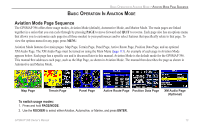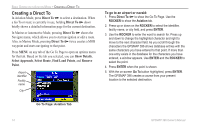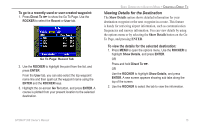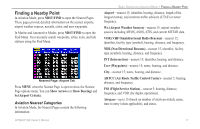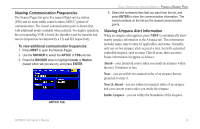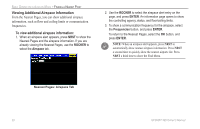Garmin GPSMAP 396 Owner's Manual - Page 23
Viewing Details for the Destination, Show Details, ENTER
 |
View all Garmin GPSMAP 396 manuals
Add to My Manuals
Save this manual to your list of manuals |
Page 23 highlights
To go to a recently-used or user-created waypoint: 1. Press Direct To to show the Go To Page. Use the ROCKER to select the Recent or User tab. Go To Page: Recent Tab 2. Use the ROCKER to highlight the point from the list, and press ENTER. From the User tab, you can also select the top waypoint name line and then spell out the waypoint name using the ENTER and the ROCKER keys. 3. Highlight the on-screen Go To button, and press ENTER. A course is plotted from your present location to the selected destination. Basic Operation in Aviation Mode > Creating a Direct To Viewing Details for the Destination The Show Details option shows detailed information for your destination waypoint or the next waypoint in a route. This feature is handy for retrieving airport information, such as communication frequencies and runway information. You can view details by using the options menu or by selecting the Show Details button on the Go To Page, and pressing ENTER. To view the details for the selected destination: 1. Press MENU to open the options menu. Use the ROCKER to highlight Show Details, and press Enter. OR Press and hold Direct To . OR Use the ROCKER to highlight Show Details, and press ENTER. A new screen appears showing sub tabs along the top of the screen. 2. Use the ROCKER to select the tab to view the information. GPSMAP 396 Owner's Manual 15