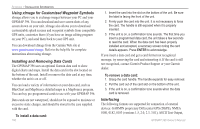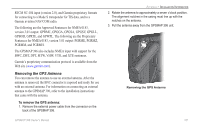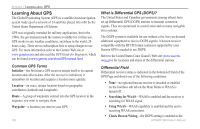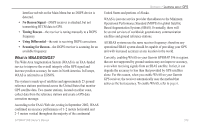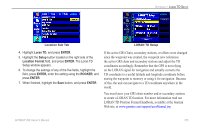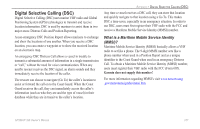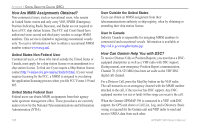Garmin GPSMAP 396 Owner's Manual - Page 173
LORAN TD Position Format Handbook, available at the Garmin, Loran TD, ENTER, Setup, Location Format
 |
View all Garmin GPSMAP 396 manuals
Add to My Manuals
Save this manual to your list of manuals |
Page 173 highlights
Appendix > Loran TD Setup Location Sub Tab LORAN TD Setup 4. Highlight Loran TD, and press Enter. 5. Highlight the Setup button located on the right side of the Location Format field, and press Enter. The Loran TD Setup window appears. 6. To change the settings of any of the five fields, highlight the field, press Enter, enter the setting using the ROCKER, and press Enter. 7. When finished, highlight the Save button, and press Enter. If the active GRI Chain, secondary stations, or offsets were changed since the waypoint was created, the waypoint now references the active GRI chain and secondary stations and adjust the TD coordinates accordingly. Remember that the GPS is not relying on the LORAN signal for navigation and actually converts the TD coordinate to a useful latitude and longitude coordinate before storing the waypoint to memory or using it for navigation. Because of this, the unit can navigate to a TD coordinate anywhere in the world. You must know your GRI chain number and/or secondary stations to create a LORAN TD location. For more information read our LORAN TD Position Format Handbook, available at the Garmin Web site, at www.garmin.com/support/userManual.jsp. GPSMAP 396 Owner's Manual 165