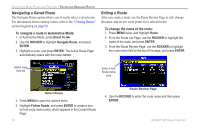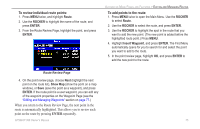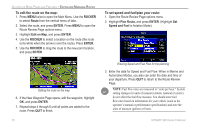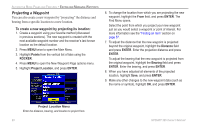Garmin GPSMAP 396 Owner's Manual - Page 86
Measure Distance, Point to on Main Map, To change the waypoint name
 |
View all Garmin GPSMAP 396 manuals
Add to My Manuals
Save this manual to your list of manuals |
Page 86 highlights
Automotive Mode Pages and Features > Editing and Managing Waypoints To change the waypoint name: 1. Open the Waypoint Review or Waypoint Edit Page. 2. Highlight the Name field, and press Enter. 3. Use the ROCKER to enter a new name, and press Enter when finished. To view the waypoint on the map: 1. From the Waypoint Page, highlight Show Map. 2. Press Enter. The waypoint is highlighted on a map with an information window at the top that shows the waypoint name, location and distance and bearing from your current location. On the Show Map screen, two additional options are available by pressing Menu: Symbol field Name field Measure Distance-allows you to measure the distance and bearing between two points on the map (see page 32 for more information). Point to on Main Map-returns to the highlighted waypoint on the Map Page and exits the Waypoint Page. Waypoint Review Page To change the waypoint symbol or other element: 1. Open the Waypoint Review or Waypoint Edit Page. 2. Highlight the waypoint symbol field to the left of the waypoint name or highlight another field you want to change, and press Enter. 3. Use the ROCKER to select the symbol or enter data, and press Enter. 78 GPSMAP 396 Owner's Manual