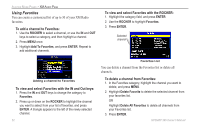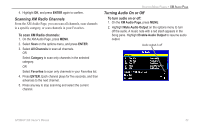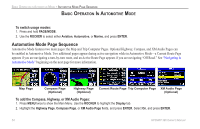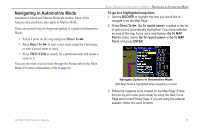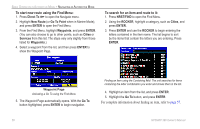Garmin GPSMAP 396 Owner's Manual - Page 61
Scanning XM Radio Channels, Turning Audio On or Off
 |
View all Garmin GPSMAP 396 manuals
Add to My Manuals
Save this manual to your list of manuals |
Page 61 highlights
4. Highlight OK, and press ENTER again to confirm. Scanning XM Radio Channels From the XM Audio Page, you can scan all channels, scan channels in a specific category, or scan channels in your Favorites. To scan XM Radio channels: 1. On the XM Audio Page, press MENU. 2. Select Scan on the options menu, and press ENTER. 3. Select All Channels to scan all channels. OR Select Category to scan only channels in the selected category. OR Select Favorites to scan only channels in your Favorites list. 4. Press ENTER. Each channel plays for five seconds, and then advances to the next channel. 5. Press any key to stop scanning and select the current channel. Aviation Mode Pages > XM Audio Page Turning Audio On or Off To turn audio on or off: 1. On the XM Audio Page, press MENU. 2. Highlight Mute Audio Output on the options menu to turn off the audio. A music note with a red slash appears in the Song pane. Highlight Enable Audio Output to resume audio output. Audio output is off GPSMAP 396 Owner's Manual 53