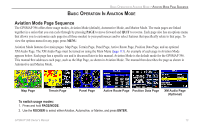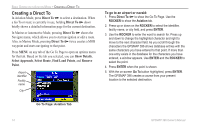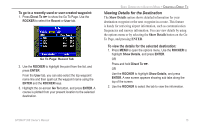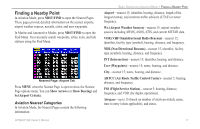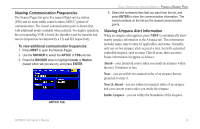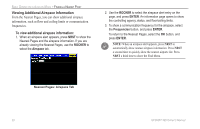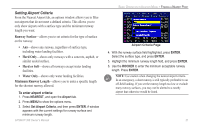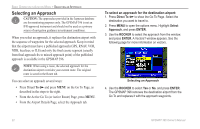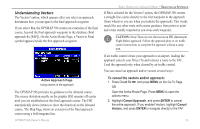Garmin GPSMAP 396 Owner's Manual - Page 26
Selecting a Nearby Point as Your Destination, Viewing Details for a Nearby Point
 |
View all Garmin GPSMAP 396 manuals
Add to My Manuals
Save this manual to your list of manuals |
Page 26 highlights
Basic Operation in Aviation Mode > Finding a Nearby Point Selecting a Nearby Point as Your Destination In an emergency, you can press a few keys to have the GPSMAP 396 guide you to the closest point to land. To select a nearby point as your destination: 1. Press Nrst. 2. Use the ROCKER to select the sub tab along the top of the page. 3. Highlight the point using the ROCKER. 4. Press Direct To . The Go To Page opens for the selected point. OR You can press Enter to show the Information Page (Details Page). 5. Press Enter when Go To is highlighted. To select the nearest airport as your destination: 1. Press NRST twice to show the Airport tab and highlight the nearest airport. 2. Press ENTER to view airport information. 3. Verify the Go To button is highlighted, and press ENTER. Viewing Details for a Nearby Point To view details for a nearby point: 1. Press Nrst to show the nearest pages. Select the sub tab. 2. Use the ROCKER to highlight the item on the list and press Enter. The corresponding information page appears. Information Page for a VOR On airport information pages, use the ROCKER to select the sub tabs across the top of the information pages and show the airport data. 3. Press Quit to return to the Nearest Pages. You can also highlight any one of the on-screen buttons to perform that action, such as Show Map or Go To. 18 GPSMAP 396 Owner's Manual