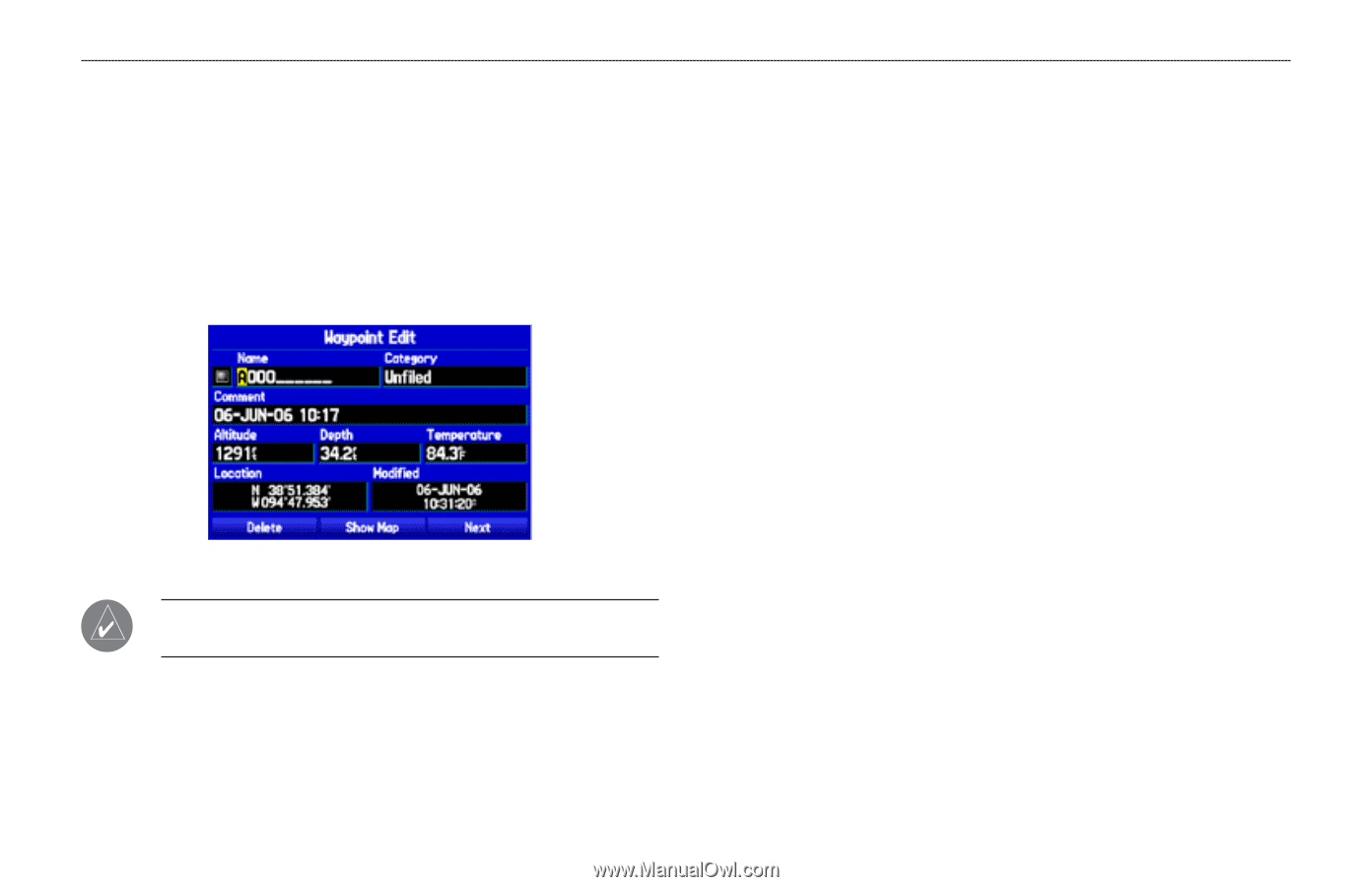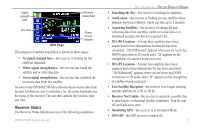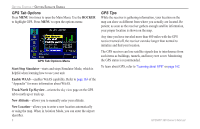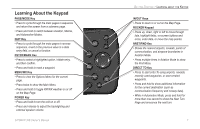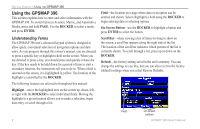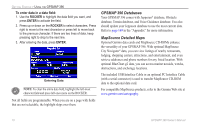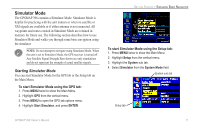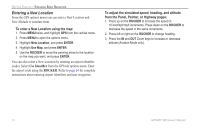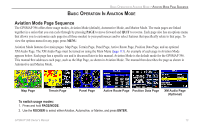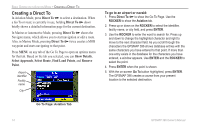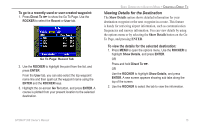Garmin GPSMAP 396 Owner's Manual - Page 18
GPSMAP 396 Databases, MapSource Detailed Maps, enter data in a data field - interface cable
 |
View all Garmin GPSMAP 396 manuals
Add to My Manuals
Save this manual to your list of manuals |
Page 18 highlights
Getting Started > Using the GPSMAP 396 To enter data in a data field: 1. Use the ROCKER to highlight the data field you want, and press ENTER to activate the field. 2. Press up or down on the ROCKER to select characters. Press right to move to the next character or press left to move back to the previous character. If there are two lines of data, keep pressing right to drop to the next line. 3. After entering the data, press ENTER. Entering Data Note: To clear the entire data field, highlight the left-most character field and press left once more on the ROCKER. Not all fields are programmable. When you are on a page with fields that are not selectable, the highlight skips over them. GPSMAP 396 Databases Your GPSMAP 396 comes with Jeppesen® database, Obstacle database, Terrain database, and Voice Guidance database. You also should update your Jeppesen database to use the most current data. Refer to page 169 in the "Appendix" for more information. MapSource Detailed Maps Optional Garmin data cards and MapSource CD-ROMs enhance the versatility of your GPSMAP 396. With optional MapSource City Navigator® data, you can view listings of nearby restaurants, lodging, shopping centers, attractions, and entertainment, and even retrieve addresses and phone numbers for any listed location. With optional BlueChart g2 data, you can access marine navaids, wrecks, obstructions, and anchorage locations. The included USB Interface Cable or an optional PC Interface Cable (with a serial connector) is used to transfer MapSource CD-ROM data to the optional data card. For compatible MapSource products, refer to the Garmin Web site at www.garmin.com/cartography. 10 GPSMAP 396 Owner's Manual