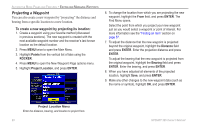Garmin GPSMAP 396 Owner's Manual - Page 90
Managing Points, User Points Tab, To assign a category to a waypoint - 62s manual
 |
View all Garmin GPSMAP 396 manuals
Add to My Manuals
Save this manual to your list of manuals |
Page 90 highlights
Automotive Mode Pages and Features > Editing and Managing Waypoints To assign a category to a waypoint: 1. Open the Waypoint Page. (You can also change the category on the New Waypoint Page.) 2. Select the Category field, and press Enter. Select the category to which you want to assign this waypoint. Managing Points The Points tab features two sub tabs, User and Proximity, that let you edit waypoints and manage a large number of waypoints quickly and efficiently. For more information about creating, editing, and deleting waypoints, refer to the "Creating Waypoints" section beginning on page 62. To access the Points tab of the Main Menu: 1. Press menu twice to open the Main Menu. 2. Highlight Points from the vertical list of tabs. Waypoint Page 3. Select the category you want, and press Enter. User Points Tab The User Points tab shows a master list of all waypoints currently stored in memory. From the User list, you can review, edit, rename, or delete individual waypoints or delete all user waypoints. User Points Tab 82 GPSMAP 396 Owner's Manual