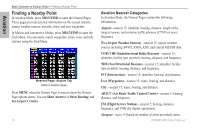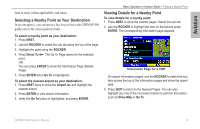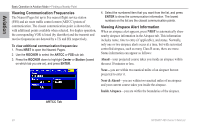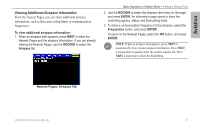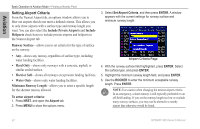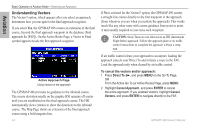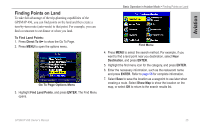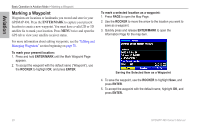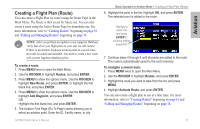Garmin GPSMAP 496 Owner's Manual (for North America) - Page 30
Setting Airport Criteria, Include Private Airports, Include, Heliports, Runway Surface, Hard Only
 |
View all Garmin GPSMAP 496 manuals
Add to My Manuals
Save this manual to your list of manuals |
Page 30 highlights
Aviation Basic Operation in Aviation Mode > Finding a Nearby Point Setting Airport Criteria From the Nearest Airport tab, an options window allows you to filter out airports that do not meet a defined criteria. This allows you to only show airports with a surface type and runway length you want. You can also select the Include Private Airports and Include Heliports check boxes to include private airports and heliports in the Nearest Airport tab. Runway Surface-allows you to set criteria for the type of surface on the runway: • Any-shows any runway, regardless of surface type, including water landing facilities. • Hard Only-shows only runways with a concrete, asphalt, or similar sealed surface. • Hard or Soft-shows all runways except water landing facilities. • Water Only-shows only water landing facilities. Minimum Runway Length-allows you to enter a specific length for the shortest runway allowed. To enter airport criteria: 1. Press Nrst, and open the Airport tab. 2. Press Menu to show the options menu. 3. Select Set Airport Criteria, and then press Enter. A window appears with the current settings for runway surface and minimum runway length. Airport Criteria Page 4. With the runway surface field highlighted, press Enter. Select the surface type, and press Enter. 5. Highlight the minimum runway length field, and press Enter. 6. Use the ROCKER to enter the minimum acceptable runway length. Press Enter. Note: Use caution when changing the nearest airport criteria. In an emergency, a short runway is still typically preferable to an off-field landing. If you set the runway length too low or exclude many runway surfaces, you may not be alerted to a nearby airport that otherwise would be listed. 22 GPSMAP 496 Owner's Manual