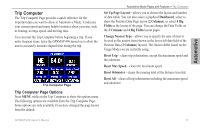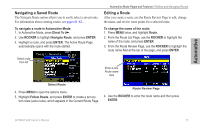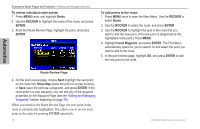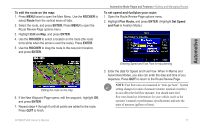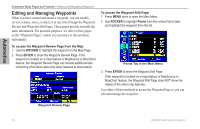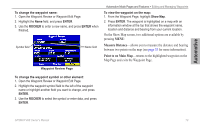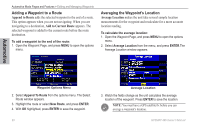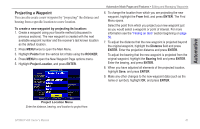Garmin GPSMAP 496 Owner's Manual (for North America) - Page 86
Editing and Managing Waypoints, To access the Waypoint Review from the Map, ROCKER, ENTER
 |
View all Garmin GPSMAP 496 manuals
Add to My Manuals
Save this manual to your list of manuals |
Page 86 highlights
Automotive Automotive Mode Pages and Features > Editing and Managing Waypoints Editing and Managing Waypoints When you have created and stored a waypoint, you can modify, review, rename, move, or delete it at any time through the Waypoint Review and Waypoint Edit Pages. These pages provide virtually the same information. For practical purposes, we refer to these pages as the "Waypoint Pages," unless it is necessary to discuss them individually. To access the Waypoint Review Page from the Map: 1. Use the ROCKER to highlight the waypoint on the Map Page. 2. Press Enter to show the Waypoint Review Page. If the waypoint is located on a map feature or MapSource or BlueChart feature, the Waypoint Review Page can include additional tabs containing information about the other features at that location. To access the Waypoint Edit Page: 1. Press Menu twice to open the Main Menu. 2. Use ROCKER to highlight Points from the vertical list of tabs, and highlight the waypoint from the list. Points Tab in the Main Menu 3. Press Enter to show the Waypoint Edit Page. If the waypoint is located on a map feature or MapSource or BlueChart feature, the Waypoint Edit Page does NOT show the details of the other map features. Use either of these methods to access the Waypoint Page so you can edit and manage the waypoint. Waypoint Review Page 78 GPSMAP 496 Owner's Manual