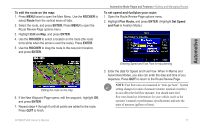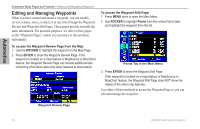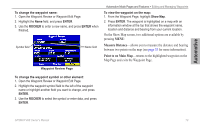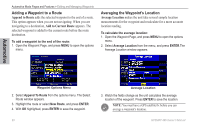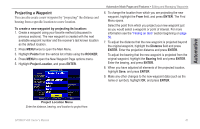Garmin GPSMAP 496 Owner's Manual (for North America) - Page 90
Organizing Waypoints into Categories, To create a waypoint category, Points, Edit Categories, ENTER
 |
View all Garmin GPSMAP 496 manuals
Add to My Manuals
Save this manual to your list of manuals |
Page 90 highlights
Automotive Automotive Mode Pages and Features > Editing and Managing Waypoints Organizing Waypoints into Categories You can organize your waypoints into categories, which can help when managing and using your waypoints. For example, you can create a "Vacation" category that stores all of the waypoints you use for your upcoming vacation. When the vacation is over, you can delete all the waypoints in that category by pushing a few buttons. You can create up to 15 categories. To create a waypoint category: 1. From any of the waypoint pages or the Points tab, press Menu to open the options menu. 2. Select Edit Categories, and press Enter. 4. Use the ROCKER to enter a name for the category. 5. Highlight Save, and press Enter. Now, when you create or edit a waypoint, you can select the category from the Category list on the Waypoint Page. To delete a category: 1. With the Waypoint Categories window open, highlight the category to delete. Press Menu. 2. Select Delete Category, and press Enter. 3. Use the ROCKER to highlight Add, and press Enter. 82 GPSMAP 496 Owner's Manual