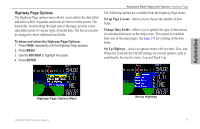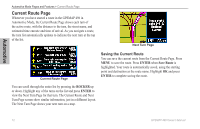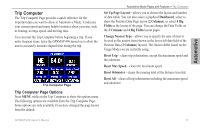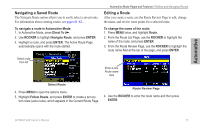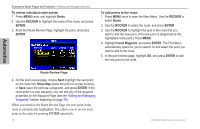Garmin GPSMAP 496 Owner's Manual (for North America) - Page 79
Highway Options, Set up Layout, Change Data Fields, Set Up Highway
 |
View all Garmin GPSMAP 496 manuals
Add to My Manuals
Save this manual to your list of manuals |
Page 79 highlights
Highway Page Options The Highway Page options menu allows you to define the data fields and select which waypoints and track are shown on the screen. The data fields, located along the right side of the page, provide a userselectable layout of various types of useful data. The layout can also be changed to show additional data fields. To show and select the Highway Page Options: 1. Press page repeatedly until the Highway Page appears. 2. Press Menu. 3. Use the ROCKER to highlight the option. 4. Press Enter. Automotive Mode Pages and Features > Highway Page The following options are available from the Highway Page menu: Set up Page Layout-allows you to choose the number of data fields. Change Data Fields-allows you to specify the type of data shown in each data field used on the map screen. This option is available from any of the main pages. See page 174 for a listing of the data fields. Set Up Highway-shows an options menu with two tabs: Line, and Waypoint. Each tab has On/Off settings for several options, such as enabling the line for the Active Leg and Track Log. Automotive Highway Page Options Menu Set up Highway GPSMAP 496 Owner's Manual 71